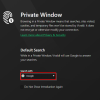How To Use The Calculator Mode In Vivaldi Browser

Vivaldi browser has a built-in calculator that can perform various calculations and be used offline too.
Here is how:
Open Vivaldi and press F2. This will launch the Quick Commands window. In the input field, enter the calculations to be performed.
The results will be automatically displayed once done below the typed in inputs.
These results can be copied to the clipboard by pressing the Enter...
How To Play The Vivaldia Arcade Game in Vivaldi

Just like the Dinosaur game in Google Chrome and The Surf Game in Microsoft Edge, the Vivaldi browser also comes with an arcade game: Vivaldia. This is an arcade runner game by Porcelain Fortress. It can be played offline too.
It is directly accessible from the Vivaldi menu in the mobile version of the browser, however, to launch it in the desktop version, type the following in the Vivaldi address...
How To Use The Break Mode Feature In Vivaldi Browser

Vivaldi browser already has an alarm clock and a countdown timer that helps in taking breaks while working. With the new version 3.3, it now also includes a Break Mode. What this does is completely pause your Internet activity in Vivaldi and makes you take a break.
Updating to version 3.3:
To use it, first check if the current version is 3.3. Click on the Vivaldi menu and select Help.
Then, click...
How To Add And Use Web Panels In Vivaldi
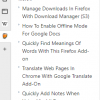
Vivaldi browser has some useful features for tab management like tiled tabs. Along with this, it also has the option of adding Web Panels. These Web Panels are side tabs that you can assign to websites so that they remain open in the sidebar while browsing using the regular tabs.
Here’s how to add and use them:
From the sidebar and click the + sign.
This will open an Add Web Panel window. Add...
Set Countdown Timer And Alarms In Vivaldi Browser

With Vivaldi browser version 3.0 onwards, the clock feature now includes setting countdown timers, adding alarms and staying focused while working using the Pomodoro technique.
First, check if your current Vivaldi browser version is 3.0 by clicking on the menu icon and then Help > About.
Alternatively, type in the following in the address bar:
vivaldi://about
The version should be 3.0 and above...