How To Enable Fingerprinting Protection In Firefox

Some websites use browser fingerprinting by which certain details like the browser type, OS type, time zone, screen resolution, etc are collected and these elements are combined to create a unique browsing fingerprint.
In Mozilla Firefox, there is an option for managing this. To do this, open the Firefox settings by typing in the address bar:
about:preferences
Then click on Privacy & Security.
This...
How To Keep Different Browsers Updated

Keeping browsers up to date with the latest updates is important for safer browsing and also for making most of the newly available features.
Let’s take a look at how to check for updates and apply them to the most commonly used browsers:
Microsoft Edge
Google Chrome
Mozilla Firefox
Vivaldi
Brave browser
Microsoft Edge:
In the Edge address bar, type in:
edge://settings/help
This will...
How To Change Autoplay Settings In Firefox

Autoplay settings for different websites can be changed individually in Firefox. That means you can set certain websites to autoplay audio/video or have those turned off.
Here is how to do that:
Open Firefox and type in the address bar:
about:preferences
Then, from the left pane, click on Privacy & Security.
Scroll down to the Permissions section. Then select Settings for Autoplay.
The...
How To Enable Curated Articles In Firefox
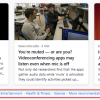
Firefox can suggest interesting and useful curated content based on your preferences. This is like the personalized feed feature in Microsoft Edge.
Here is how to configure it:
Open the Firefox new tab page or the Home Screen and click on the gear icon.
This will show different options like Shortcuts, Recommended by Pocket, and Recent activity. Enable the option Recommended by Pocket.
Pocket is an...
How To Fix ‘SSL ERROR RX MALFORMED SERVER HELLO’ Errors In Firefox

After updating Firefox, it may happen that some sites won’t load because of an SSL error which looks something like this:
Error code: SSL_ERROR_RX_MALFORMED_SERVER_HELLO
The fix for this is easy. Go to the Firefox configuration page by typing in the address bar:
about:config
Click on Accept the Risk and Continue button.
Next, search for the following, this is the setting to be...
How To Disable Custom Fonts In Firefox

When browsing websites using Firefox, some of these will display the web pages in their custom fonts. This can be disabled so that all web pages are always displayed in your preferred font.
Here is how:
Access Firefox preferences by typing in the address bar:
about:preferences
From the General tab, on the right-pane, scroll down to the Language and Appearance section.
Then click on the Advanced...