How To Copy Text From Images When Using Google Chrome

The web version of Google Photos now supports Google Lens when using Google Chrome. This is useful for recognizing text from images and copy-pasting them in documents.
Here is how to use it:
Login to the web version of Google Photos from Google Chrome. Open an image that has some text in it. It will be automatically detected and selected with an option of Copy text from the image displayed at the top....
Play Background Sounds For Focus And Relaxation With Noisli

Noisli is a focus and relaxation app that makes it easy to make your sound environment and helps in maintaining focus or to relax. It does this by playing various background sounds based on the chosen ambiance. It also comes with a timer and a minimal text editor that can be used with the background sounds and help in staying focused and productive while working.
To use Noisli, first create a free...
Quickly Take Notes In Google Chrome With Advanced Notepad
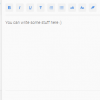
Advanced Notepad is a lightweight Chrome add-on for taking notes. It works offline too and can be used to save notes whenever needed.
Download and install it from the Chrome Web Store here.
After Advanced Notepad is installed, click on the Extension icon and pin the add-on next to the Chrome address bar.
Using Advanced Notepad:
To use it, click on the Advanced Notepad icon. This will...
Read Web Articles Clutter-Free In Chrome With Mercury Reader

Mercury Reader is a clutter-free reader for Google Chrome. It makes reading easy by removing distracting elements from web articles like ads leaving only text and images.
Download it from the Web Store here.
Once installed, click on the Extensions icon and pin Mercury Reader next to the Chrome address bar.
To use it, open the article to read and click on the Mercury Reader add-on icon.
Alternatively,...
Quickly Add Notes In Google Chrome And Collaborate Using Draft By Slite

Draft by Slite is a useful note-taking Chrome add-on that can help you capture ideas and create drafts as well as to-do lists. It can be used as a standalone Chrome add-on or be integrated with a Slite account to save the notes and ideas over there.
Download and install it from the Chrome Web Store here.
After adding it, click on the Extensions icon to pin it next to the Chrome address bar.
Creating...
How To Enable Split-Screen View For Tabs In Google Chrome

Tab Resize-split screen layouts is a Google Chrome add-on that can make working with tabs easier by splitting them into different layouts. So, even if you don’t have multiple displays, you can still have a split-screen view of all the open tabs based on various layouts.
Download and install it from the Web Store here.
Once installed, click on the Extensions icon and pin the Tab Resize-split...