How To Use The PDF Editor In Dropbox

Dropbox now has a PDF editor by which you can add and delete pages, add text and change the orientation of PDF documents.
PDF files to be edited with this built-in Dropbox PDF editor should not be more than 111 MB in size and shouldn’t be password protected.
Using the editor is easy. Login to Dropbox, then go to the PDF file to be edited. Click on it to open it in a new tab.
There will be an...
How To Recover Deleted Files In Dropbox

Files and folders deleted from Dropbox can be restored, just as it is with OneDrive and Google Drive.
Here is how:
Login to Dropbox and click on the Deleted files section.
This will show all the files and folders which are deleted within the last 30 days.
You can also set up a filter from here to search for deleted items within a specific date range, by whom they were deleted, and the folder location...
How To Set Default Editing Apps For Dropbox Documents

Documents stored in Dropbox can be directly opened and edited in online editing tools like Google Docs and Microsoft Office Online. For this, the default app settings for Dropbox need to be changed.
Here is how:
Login to Dropbox and click on the account name. Then choose Settings.
Go to the Default apps section.
There will be three categories listed here under the Default editing apps section: Word,...
How To Keep Your Dropbox Account Secure

Dropbox has a security checkup tool that can review your account settings and ensure better security.
Login to Dropbox and click on the account name. Then click on Settings.
The security checkup tool will be available in the Security section. Click on Start checkup to begin.
You can also directly access it from here once logged in.
This tool checks your Dropbox account based on the following criteria:
Email...
How To Send Files Using Dropbox Transfer
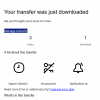
Dropbox has a feature by which you can directly send files without the recipient needing a Dropbox account. It is the Dropbox Transfer feature. While the free version allows files up to 100 MB, you can send files up to 100 GB with the premium plan.
Here is how to use it:
Login to your Dropbox account and from the options, choose Transfer.
Click on the Create Transfer button to begin.
Sending files:
When...
How To Change The Sync Settings In Dropbox

When using the Dropbox app, you can limit the network usage and the folders that are to be synced. This is useful when you don’t want to sync everything to your local PC.
Here is how to do that:
Windows:
Click on the Dropbox icon from the system tray.
Then click on the down arrow next to your profile name. From the drop-down menu, select Preferences.
To limit upload and download usage, go to...