Microsoft Edge now automatically includes Copilot in the sidebar alongside other existing apps like Shopping, Tools, Games and more.
Also, Copilot is set to open automatically in the sidebar and analyze your web content to provide various suggestions.

If this seems intrusive and makes browsing cluttered, you can turn off Copilot from the Edge sidebar.
Here is how to do that:
Open Edge and access the sidebar settings:
edge://settings/sidebar

From the App specific settings list, click on Copilot.

To turn off auto-opening of Copilot, toggle the option Automatically open Copilot in the sidebar.

To remove Copilot from the sidebar, toggle the option Show Copilot.
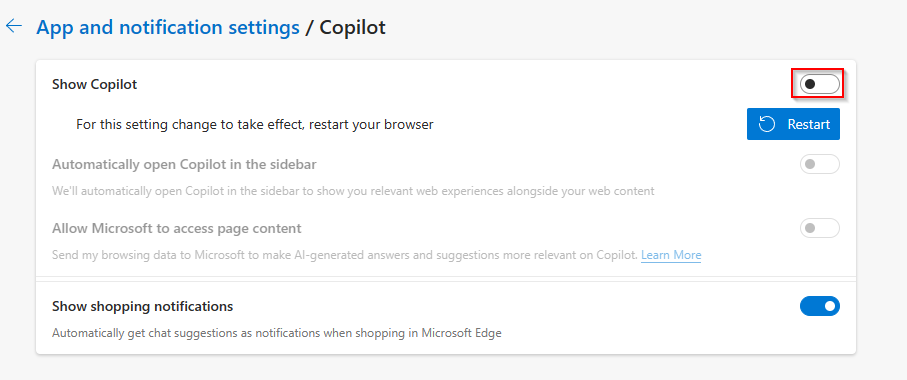
You will need to restart Edge for these changes to take effect. Upon restarting, Copilot will not be visible in the Edge sidebar.

You can toggle it back on if needed, a restart will be necessary again for this.
Happy browsing.