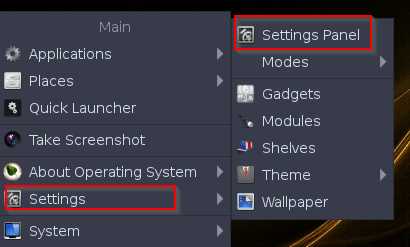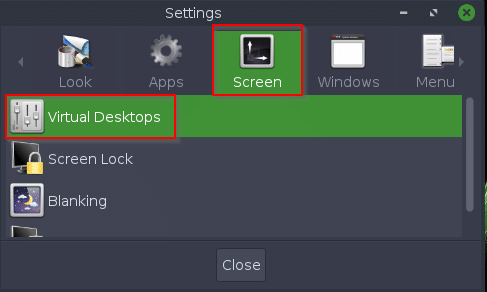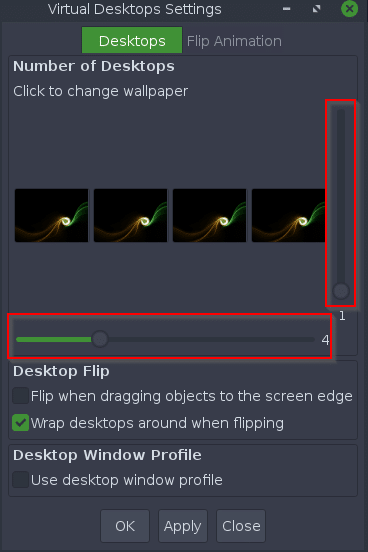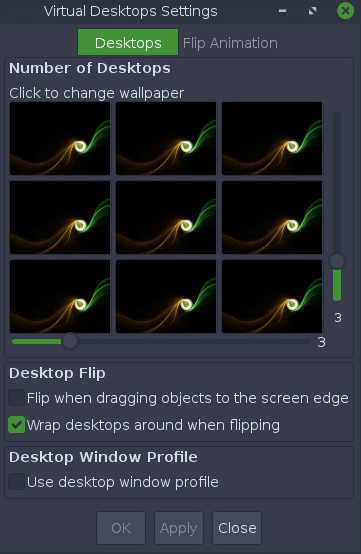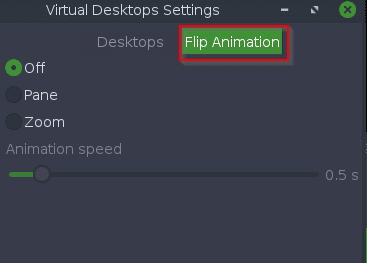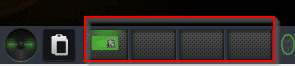Bodhi Linux the minimalistic Linux distro by default has two virtual desktops (workspaces). Just like in other distros like Linux Mint and Ubuntu, you can add more desktops/workspaces here too.
Here is how:
Access Settings from the main menu and choose Settings Panel.
From the horizontal sidebar, scroll over to Screen.
Choose Virtual Desktops from that section.
The cool thing about adding virtual desktops here is that you can add them both horizontally and vertically.
So change the sliders for X/Y axis as needed. If you need say three virtual desktops in a single row, change the values using the horizontal slider. Similarly, for vertical arrangement, change them using vertical slider. A maximum of 12 x 12 i.e 144 virtual desktops can be added (which is way more than needed anyway).
As you change the values, the position of virtual desktops will change in the preview pane. You can also set wallpapers for each of them by clicking on the specific desktop.
Desktop animation/effects like fade and zoom when switching to a new desktop can be set from Flip Animation section.
These by default are off as Bodhi Linux supports low end PCs but can be enabled if needed.
Choose as needed and click Apply.
The new virtual desktops will now be visible. Click on any of them to switch to the new desktop area.
All done.