Parole Media Player is a lightweight and open-source media player. It is geared for lightweight desktop environments like Xfce and is included by default in the Debian Xfce edition.
It can play media and supports other playback-related features like subtitles, audio visualization, and plugins for enhanced functionality.
While the default settings are ok, you may want to change them to your liking. Here is how to do that in Debian Xfce edition:
From the Xfce menu, choose Applications > Multimedia > Parole Media Player

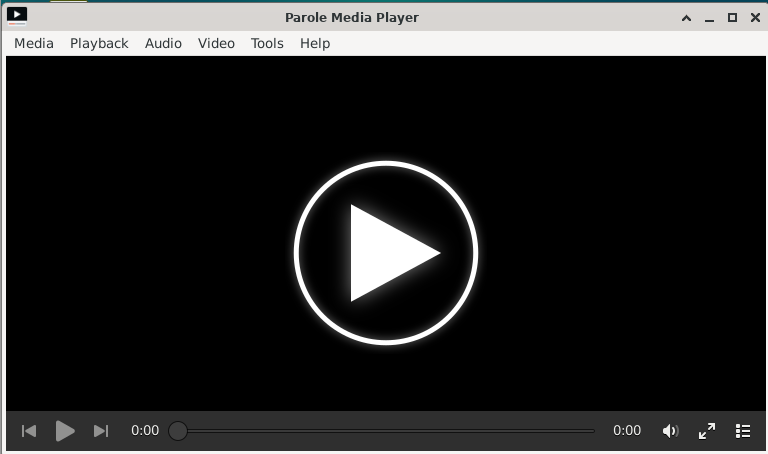
Select Tools > Preferences.
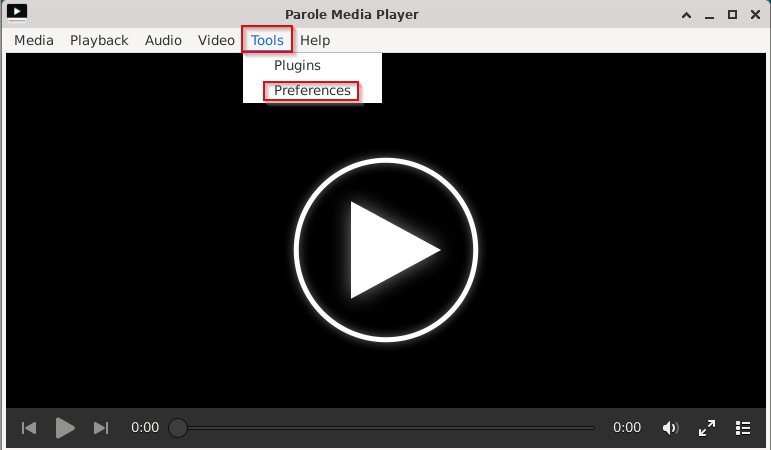
Audio Visualization: If you want to see cool patterns during audio playback in Parole Media Player, from the General tab turn on Audio Visualization.

There will be several types of visualization, choose as needed from the drop-down menu.

Pretty cool.

Playlist: You can toggle playlist history and remove duplicate entries from the playlist. Click on the Playlist tab and change these settings.

Subtitles: To toggle subtitles during video playback, click the Subtitles tab and toggle the Automatically show subtitles option to on/off.

Also, if you find the default font size for subtitles too large, you can change this size and the font type from the Font drop-down menu.
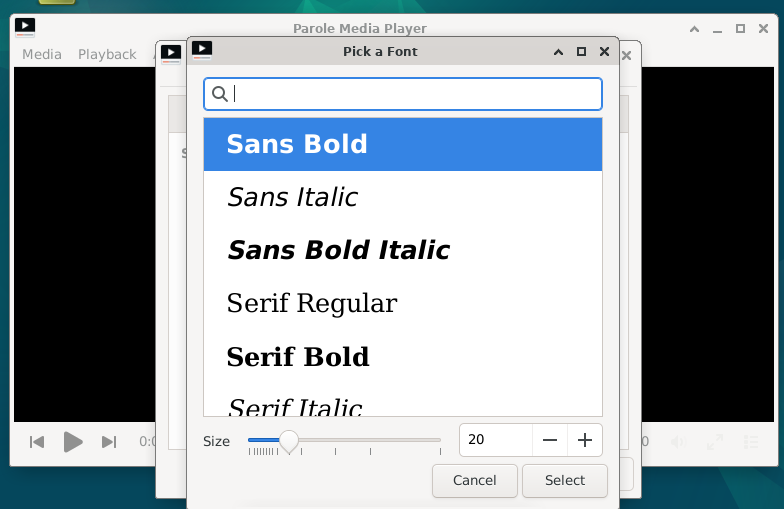
All done.