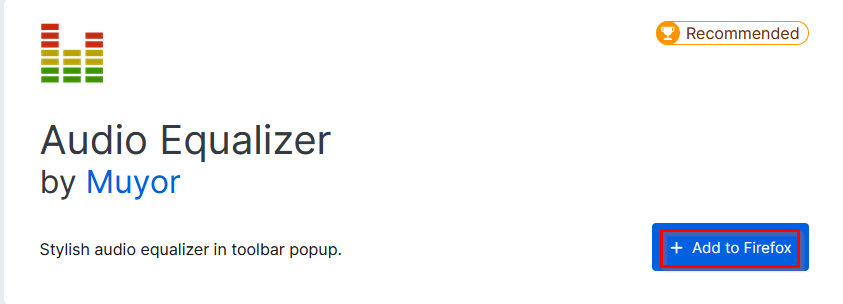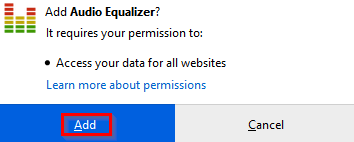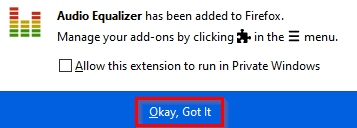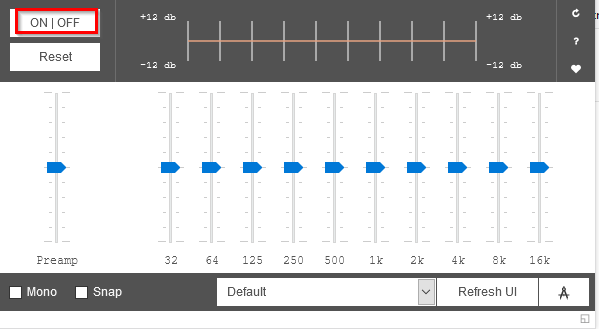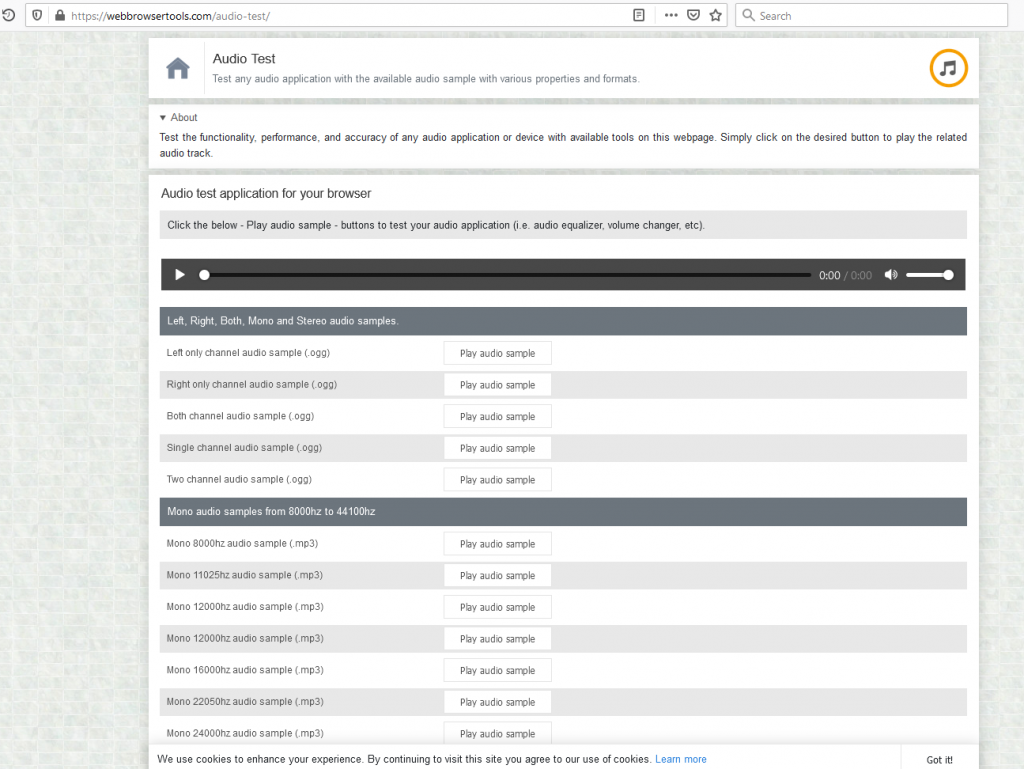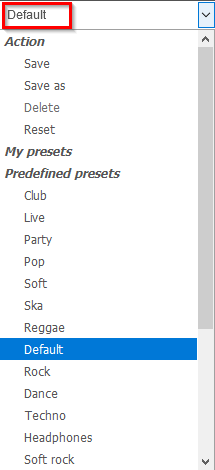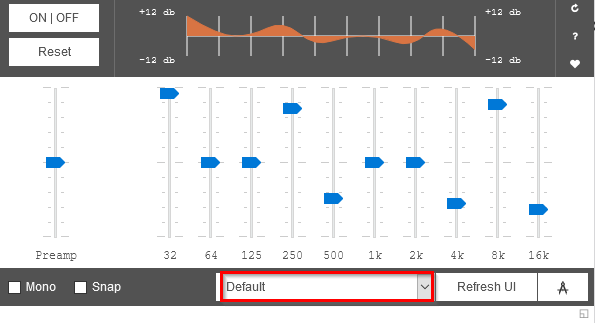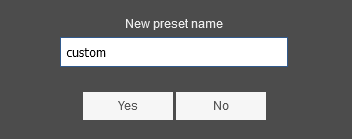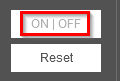Audio Equalizer is a Firefox add-on that makes it easy to adjust audio settings right from the browser toolbar.
Download and install it from here.
Click on Add to finish the installation.
To allow access when using the in Private Windows, choose Okay, Got It.
The add-on will now be visible next to the Firefox address bar. To start using it, click on its icon.
This will bring up an audio equalizer pop-up by which you can change the audio settings.
Testing audio settings:
Before using it, it can be useful to first test various audio settings. So, click on the A button at the bottom right of the equalizer pop-up.
It will open a browser window for testing different sound settings. Select and test as needed.
Using existing audio presets:
From the equalizer pop-up, you can change various audio settings. Also, Audio Equalizer comes with a few presets. These are available from the Default drop-down menu.
Equalizer settings like Club, Live, Party, Pop, Soft, and so on can be chosen from there to get the desired audio effects.
Creating custom presets:
Besides that, you can also create your custom presets. To do that, change the equalizer effects as needed.
Then, from the Default drop-down menu, select the Save as option.
Name the custom preset to save it.
From now on, it too will be included in the list of presets and can be loaded whenever needed.
Audio Equalizer also has the Mono and Snap options which can be used for better hearing and equalizer adjustments respectively.
Enabling and disabling Audio Equalizer:
To turn off Audio Equalizer, click on the ON | OFF button from the top-left of the equalizer pop-up.
The add-on icon then will be grayed out indicating that it is now disabled.
To turn it back on, click on the ON | OFF button again.
This is an easy-to-use Firefox add-on that gives a range of options for selecting presets or creating your own for a better audio experience.
Happy listening.