It can often happen at times that the mouse pointer gets “lost” on the Windows desktop. This can happen when the pointer is resting at extreme corners of the screen and isn’t quick to respond.
Here is a simple setting that has been in all Windows versions which helps in quickly locating the mouse pointer :
1. Go to Control Panel.
2. Click the Mouse icon.
3. Click on the Tab “Pointer Options” and select “Show location of pointer when I press the CTRL key”
4. Click Apply.
So from now, whenever you need to locate the mouse pointer, simply pressing the Ctrl key will generate concentric circles where the pointer is located, kind of like a homing beacon 😉
Cheers.
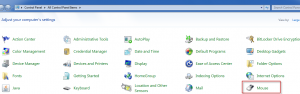
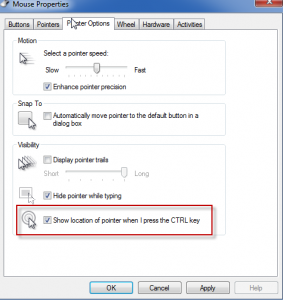
Trackbacks