Chances are that if you host a website/blog,you may have heard of something called SSH access.
Simply put,SSH (Secure Shell) is a network protocol for secure communication between two computers/devices.Think of it as a secure communication where the sender has a secret key and the receiver too needs to have a key to communicate.
Without getting all boring and academic like,let’s take a look at how SSH can be used to login to remote machine from Linux Mint.
The cool thing about Mint is that it already comes bundled with ssh utility.
1.Open Terminal
2.Type : ssh (username@hostname).Here I have logged into the ssh server provided by the web host for illustration.
3.In case you need to find various options that can be used with ssh,just type ssh to see list of options available.
4.When you connect from a different local computer or connect using ssh for the first time,you get the above message regarding authenticity of host not verified.Do not connect if you get this message on same computer that you used ssh earlier(it can be a cracking attempt/man in the middle attack or simply that the remote server may have changed but better to verify if that’s the case).
5.For disconnecting just type exit at the terminal.
Enjoy!
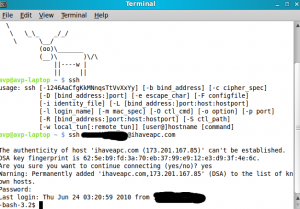
Trackbacks