How To Customize Unity Desktop In Ubuntu 12.04 LTS ‘Precise Pangolin’
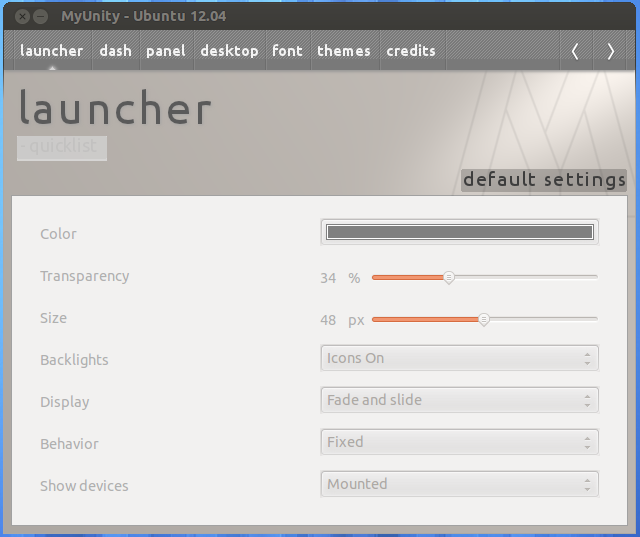
Here’s how to customize Unity desktop in Ubuntu 12.04 LTS ‘Precise Pangolin’:
1. Issue the following command at the terminal –
sudo apt-get install myunity
2. After the installation is complete, type in ‘myunity’ in Unity dash and click ‘MyUnity’ to launch the program.
3. Take control over Unity desktop customization! The program is simple and straightforward...
How To Install Cinnamon Desktop In Ubuntu 12.04 LTS ‘Precise Pangolin’

Here’s how to install Cinnamon desktop in Ubuntu 12.04 LTS ‘Precise Pangolin’:
1. Issue the following command at the terminal –
sudo add-apt-repository ppa:gwendal-lebihan-dev/cinnamon-stable
2. After the repository has been added, issue the following command at the terminal –
sudo apt-get update
3. After the package lists have been updated, issue the following command...
How To Disable Activity Tracking In Ubuntu 12.04 LTS ‘Precise Pangolin’
Here’s how to disable activity tracking in Ubuntu 12.04 LTS ‘Precise Pangolin’:
1. In the Unity dock bar, click on ‘Settings’ icon.
2. In the ‘All Settings’ window, click on ‘Privacy’.
3. Change the ‘Record Activity’ setting to ‘Off’.
How To Install And Use PowerPoint Viewer In Ubuntu 12.04 LTS ‘Precise Pangolin’
Although LibreOffice opens most of the files created by Microsoft Office, you may find yourself in situation where you need to open a presentation created in Microsoft Office but LibreOffice is unable to open it. Here’s how you can install and use PowerPoint viewer in Ubuntu 12.04 LTS ‘Precise Pangolin’ to get around this problem:
1. Issue the following command at the terminal and...
How To Install Restricted Extras In Ubuntu 12.04 LTS ‘Precise Pangolin’

Here’s how to install restricted extras in Ubuntu 12.04 LTS ‘Prescise Pangolin’:
1. Issue the following command at the terminal –
sudo apt-get update
2. Now, issue the following command at the terminal –
sudo apt-get install ubuntu-restricted-extras
3. Enter ‘y’ when prompted –
4. Go through the EULA for ‘TrueType core fonts for Web’Â ...