How To Quickly Transfer Files From One Linux System To Another Using netcat

Here’s how to quickly transfer files from one Linux system to another using netcat:
1. Issue the following command in terminal on the source Linux system –
cat <file name> | nc -l <port number>
For example, to transfer a file ‘About.txt’ using port 5000, we need to issue the following command in terminal on the source Linux system –
cat About.txt | nc -l 5000
2....
How To Quickly Switch Back To Previous Directory When Using Linux Terminal
One of the earlier posts described how to quickly switch to home directory when using Linux Terminal.
What if one needs to go back to the previous directory when using the Terminal?
Here is a simple way to do that :
Open Terminal and type :
cd -
The below example shows the initial directory as /home/avp/Music. To switch back to it from another directory, simply issue the command as mentioned.
This...
How To Quickly View Partition Utilization In Linux
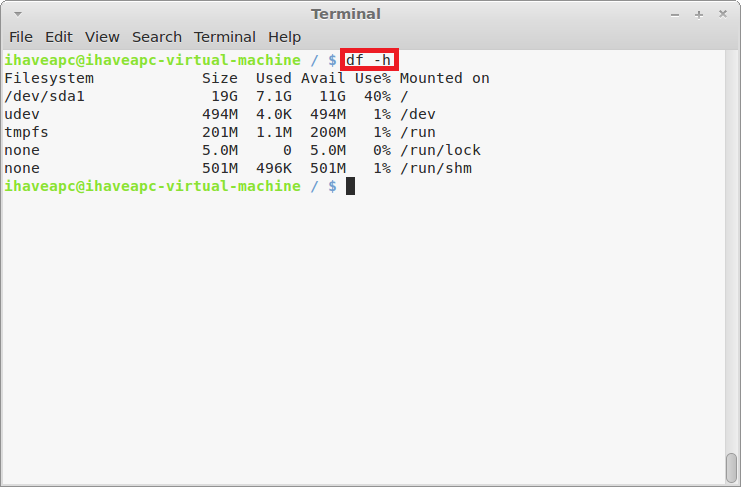
Here’s how to quickly view partition utilization in Linux:
Issue the following command at the terminal to quickly view partition utilization –
df -h
How To Quickly Shred A File Using Linux Terminal

Here’s how to quickly shred a file using Linux terminal:
1. Issue the following command at the terminal –
shred -uvzn <number of passes> <file name>
where,
u – remove file at the end of all iterations
v – verbose
z – overwrite with zeroes
n <number of passes> – number of times the file should be overwritten before removal
<file name> –...
How To Quickly Check Your Unread Gmail From Linux Mint / Ubuntu Terminal

Here’s how to quickly check your unread Gmail from Linux Mint / Ubuntu terminal:
1. Issue the following command at the terminal –
sudo apt-get install curl
2. Now, to quickly check unread Gmail, issue the following command at the terminal –
curl -u <username>@gmail.com:<password> –silent “https://mail.google.com/mail/feed/atom” | tr -d ‘\n’...