2 Ways To Recall And Run Previous Commands In Linux Mint / Ubuntu
The Linux command prompt/shell records previously entered commands in the form of history. This is convenient because any of the previously used commands can be recalled and run again when needed.
Now, to see a list of all previously used commands, type “history” at the command prompt.
This will show a numbered list of all the commands with each number corresponding to the command next...
Quickly Perform Complex Calculations Using SpeedCrunch in Linux Mint / Ubuntu
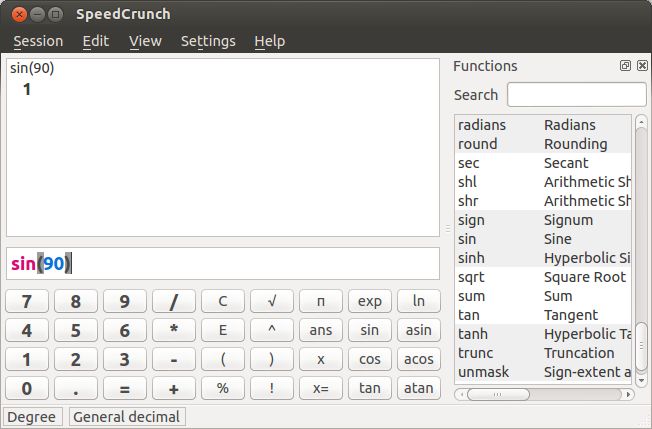
SpeedCrunch is a high precision scientific calculator for Ubuntu / Linux Mint which is easy to use and powerful too.
It is a great tool for performing scientific as well as advanced mathematical calculations and all of these functions can be directly performed using the keyboard functions that are a part of it.
To install SpeedCrunch :
1.Open Terminal and type :
sudo apt-get install speedcrunch
It...
How To Access Linux Mint / Ubuntu Shared Folders From Windows

Earlier posts described how to access shared folders from Linux Mint / Ubuntu where the shared folders were residing on Windows systems.
Now, to access shared folders that are on Linux Mint/Ubuntu from Windows, here is a simple method :
(This example shows how a Linux Mint system named “Darkstar” with local IP address 192.168.0.102 Â is configured to share folders and which will be accessed...
How To Setup LAMP Server On Ubuntu / Linux Mint
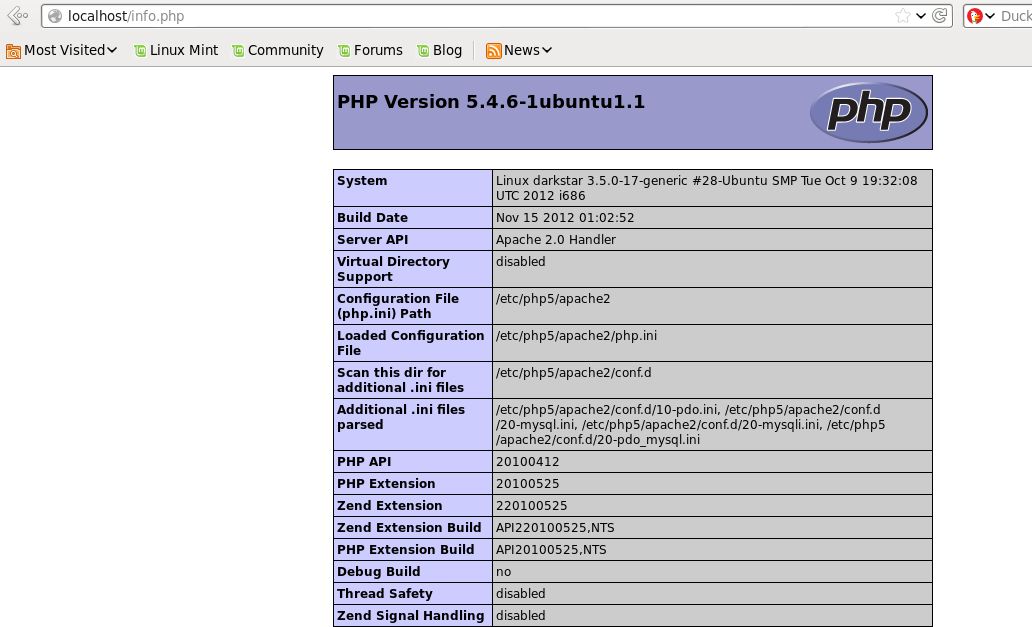
One of the earlier posts showed how to setup XAMPP on Linux Mint/Ubuntu system.
This is great for setting a test web setup but instead of relying on a single XAMPP package, each of the individual components can also be installed separately namely Apache, MySQL and PHP.
This is especially applicable when building an Ubuntu server as a LAMP (Linux, Apache, MySQL, PHP) setup to host websites or web apps.
To...
How To Access Network Shares In Linux Mint/Ubuntu KDE Using Smb4K

Smb4K is a simple and powerful network neighborhood browser that is available for KDEÂ which makes accessing network shares easy.
To install it, open Terminal and type :
sudo apt-get install smb4k
Once installed, it will show up under the Applications > Accessories section. Smb4KÂ will display all the available remote systems on the network along with their IP addresses.
Connecting to any...
Quickly Copy Files To Remote Linux Mint/Ubuntu System Using SCP
One of the earlier post explained how to remotely copy multiple files and directories and keep them in sync by using rsync over ssh.
While this is great for transferring files and directories in bulk, what if just a single file or a few files need to be copied quickly? For this, scp (secure copy) can be very useful. It is a remote file copy tool available from Linux Terminal that uses ssh to copy files...