How To Change The Download Settings for Transmission in Linux Mint
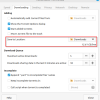
Transmission is a popular open-source BitTorrent client that allows users to download and upload files using the BitTorrent protocol, a peer-to-peer file-sharing protocol.
The Transmission client in Linux Mint is a graphical user interface (GUI) application that facilitates the interaction with the Transmission daemon, which is the background process responsible for managing the actual downloading...
Quickly Reset Graphics Settings in Linux Mint Using the Command Line
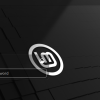
Troubleshooting graphics-related issues in Linux Mint can be frustrating as you may not be able to view the desktop environment or log in in the first place.
A normal desktop session in Linux Mint Cinnamon
There is a simple way to reset graphics-related settings for this.
Example: Consider a graphics-related error due to which you can’t access the Linux Mint desktop or view it....
How To View Disk Usage As Beautiful Charts In Linux Mint

Linux Mint comes with a useful graphical tool that can analyze disk usage, and present it in the form of pretty charts. This system tool is the Disk Usage Analyzer.
To use it, go to Administration > Disk Usage Analyzer. (This example uses Linux Mint 20.2 Cinnamon edition).
On opening it, different partitions and drives available will be listed, including the Home folder.
Click on any of those...
How To Use The Logs Utility In Linux Mint
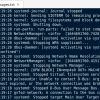
Logs in Linux Mint is like the Event Viewer tool in Windows. It is a graphical tool to view and analyze the various system and application-related messages for diagnosis and troubleshooting.
There is one more useful feature of Logs. This is quickly finding the exact time when the system was first booted and then shut down for the day.
Here is how to see it:
From the Mint menu, go to Administration...
How To Set A Default Application For Different File Types In Linux Mint
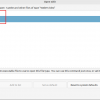
Just as with Windows, you can change the default application settings in Linux Mint too. This is especially useful for multimedia files like WebM which by default open in a browser instead of a multimedia player.
In this example, the default application for WebM files is changed to the VLC player.
Here is how to change these settings:
Right-click the file type whose default app settings are to be changed....
Customize The Linux Mint Login Screen To Show Fewer Details
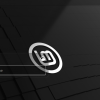
The login screen in Linux Mint by default shows a lot of details like the existing usernames, the system name, keyboard layout, accessibility settings, and more.
These details can be customized to turn them off selectively as needed.
Customized Linux Mint login screen with minimum details visible
Here is how:
(This example uses Linux Mint 20.3 Cinnamon edition).
Access the Linux Mint menu and choose...