Filter Web Content And Browse Safely Using CleanBrowsing On PC
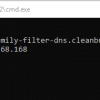
CleanBrowsing is a DNS based web filter service that can protect against malicious websites and block explicit content.
As it uses it’s own DNS servers to filter websites, there is no additional software installation needed. All you’d need to do to enable CleanBrowsing is change the DNS servers . This can be done either on individual PCs or on home routers as needed.
There are 3...
Browse Faster With More Privacy Using CloudFlare DNS In Windows 10
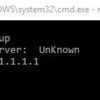
It is a good idea to use public DNS servers like OpenDNS or Google DNS instead of ones provided by ISP.
There is now one more to the list – CloudFlare DNS. (Accessing https://1.1.1.1 lists all the details about this service but as of now, the connectivity to it is intermittent.)
As per DNSPerf, it has the fastest lookup response (28% faster) among other DNS services and also doesn’t...
How To Block Websites Using OpenDNS
OpenDNS provides free and secure public DNS for better web surfing experience. An earlier article described how to configure Windows/Linux systems to use OpenDNS.
Besides this, it also provides free web filtering features for home users that can be used to block inappropriate websites, specific domains or entire categories of websites.
To use this filtering feature, first create a free account here.
Once...
Quickly Change DNS Settings In Windows Using DNS Jumper
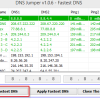
Earlier articles described how to change DNS settings in Windows to a faster and reliable public DNS service like OpenDNS and a list of popular public DNS servers available for safer Internet browsing.
For doing this quickly in Windows, there is a simple free tool that displays a list of available public DNS services like Google DNS, OpenDNS etc and makes it easy to switch to that service. (To understand...
3 Free DNS Services For Safe Browsing

While using the DNS server IP addresses provided by the local Internet provider can for most part work flawlessly, one good reason to use a third party DNS service is to have an additional layer of filtering when surfing the Internet. What this means is that popular free DNS services providers have a large pool of websites which are generally classified as safe or unsafe, so access to such harmful...
Quickly Configure DNS Server IPs From Windows Command Prompt

The common way to set IP addresses for primary and secondary DNS Â servers in Windows is through Network and Sharing Center > Change Adapter Settings followed by selecting “Properties” of the specific adapter and then configuring IP settings.
All of the above can be done through just two lines from Windows command prompt. Suppose DNS server IPs to be set are 208.67.220.220 and 208.67.222.222...