How To Use Google Chrome To Scan For PC Malware
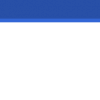
Google Chrome comes with a few safeguards in order to prevent loading malicious websites and keeping computer safe. These include Safe Browsing which is on by default and also a built-in scanner for checking malicious software.
To use Google Chrome to check PC for malicious software :
Go to Chrome settings by clicking on the three vertical dots at top right window or by typing in address bar...
Change Color Schemes For Viewing Webpages In Google Chrome

When viewing web pages using Google Chrome, the color scheme can be inverted or set to contrast. This is not a built-in feature but an extension by Google can enable this. Download and install High Contrast extension from here.
Once installed, it will show up next to the Chrome address bar.
These color schemes can be enabled or disabled using keyboard shortcuts too (Shift+F12 and Shift+F11).
Webpages...
How To Enable Session Restore In Google Chrome
One of the earlier posts described how to enable restore session in Mozilla Firefox.
Now to do the same so that previously opened pages load again once Chrome is restarted :
1. Click on the wrench icon and select Options.
2. Select the Basics tab on left and enable the option “Reopen the pages that were open last”.
All done, from now on whenever Google Chrome is launched, it will load...