Play Relaxing Background Sounds In Linux Mint With Blanket

If you are looking for some relaxing noises to play in the background when using Linux Mint, then Blanket is a good tool for that.
Blanket is available as a Flatpak and can be installed from the Terminal:
flatpak install blanket
The installation will take some time. After it is complete Blanket will be available from the Sound & Video menu.
Click on it to get started.
Blanket has a collection...
Use Look Command To Search For Lines From Linux Terminal
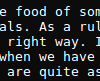
If you want to search for lines that start with a specific string / words, then look command will be useful. (There are other useful Linux command line tools like aspell that can check for typos which are easy to use and quick.)
Also unlike using grep to find instances of specific words, look is used only for finding lines that begin with a specified string or letters.
Using it is simple, open...
Display The Matrix Code Right From Within Linux Mint / Ubuntu Terminal

One of the earlier articles described how to get the Hollywood style hacker screen effects along with Mission Impossible tune from within the Linux Terminal.
There is one more cool utility that can simulate the famous screen of falling characters from the cult classic movie The Matrix .
Here is how to install and use it from Linux Mint/Ubuntu Terminal :
Open Terminal and first install...
Transform Your Linux Mint/Ubuntu Terminal Into A Geek Screen Just Like In The Movies

If you are looking to play with Linux Mint/Ubuntu Terminal, hollywood is a fun utility to install. It is a geeky eye candy that displays scrolling split screen output from random commands just as in those hacker/geek movies.
To install it :
sudo apt install hollywood
Once installed, simply run it :
hollywood
The Terminal will now be filled with lots of output among different split screens and will...
Quickly Find Out System Information In Linux Mint/Ubuntu From Terminal

It can be useful to selectively print out hardware/system information for troubleshooting or reference purposes.
inxi is a very handy command line tool that does just that. It displays information about system software like kernel version, Linux OS details, CPU, RAM and other hardware details.
To use it in Linux Mint/Ubuntu, open Terminal and type :
inxi
Using this command alone will only display...
How To Use The Default Screenshot Tool In Linux Mint

The default screenshot tool in Linux Mint is a handy to use for taking simple screenshots. It can take screenshots of specific windows, selective regions as well as delayed captures.
It is available from Menu > Accessories > Screenshot.
The interface basically has two main sections – one for taking screenshots and the other for effects.
To take a screenshot of a window, screen or...