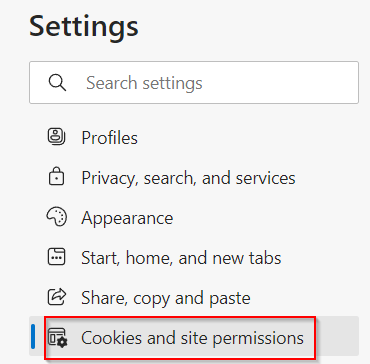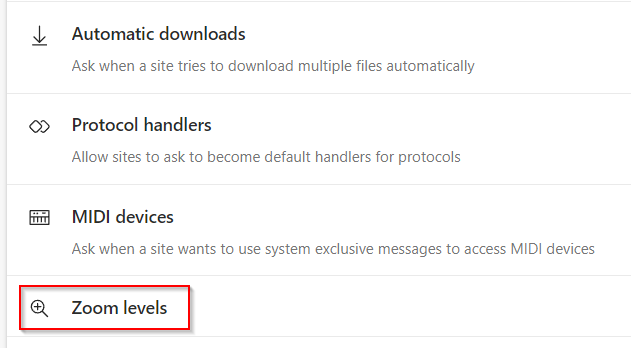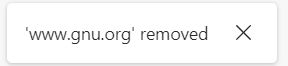Microsoft Edge, by default, remembers the custom zoom levels for different sites.
What this means is if you have set a zoom level for a website on visiting it (Ctrl + or Ctrl – to zoom in and out), this preference is automatically saved, and on the next visit to that site, this zoom level is applied.
Here is how to manage this setting:
Open Edge browser and access Settings by typing in the address bar:
Then, click on Cookies and site permissions.
From the right side, scroll down and click on Zoom levels.
Alternatively, you can directly access this setting from the address bar:
It shows the saved custom zoom levels for various websites if they were previously viewed by zooming in or out.
The list will update depending on the custom zoom levels for different websites used. You can also reset the zoom settings for the saved websites by clicking on the delete icon.
This sets the zoom level to default on visiting the website again.
Other than that, Edge can also manage different permissions granularly for websites. Here is how.
Happy browsing.