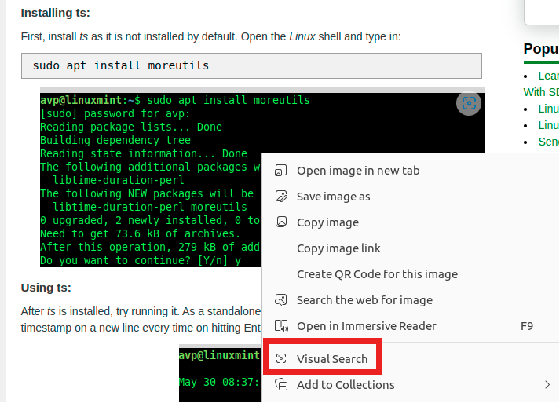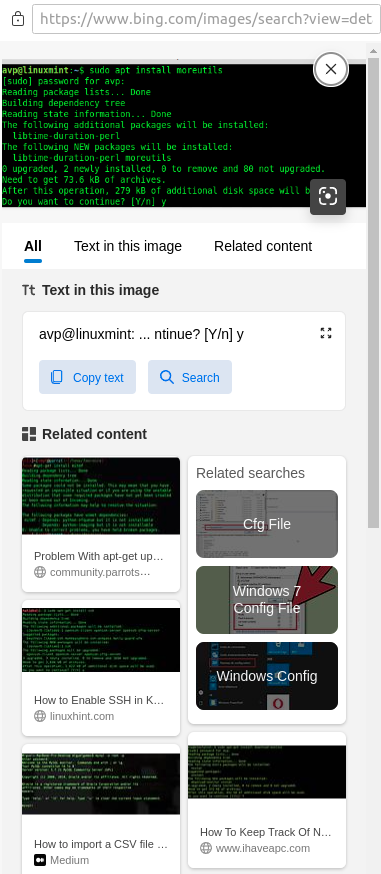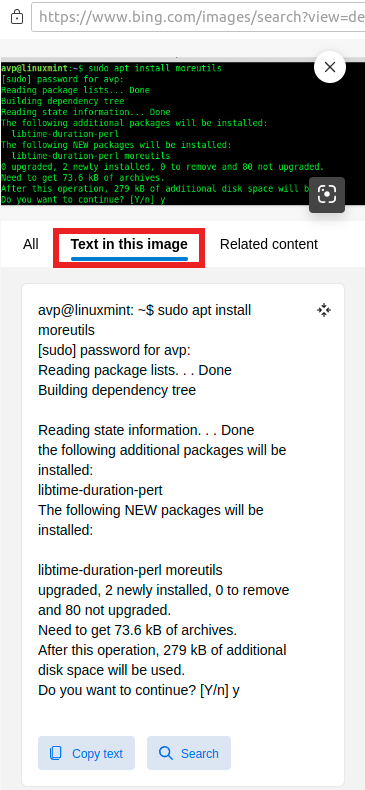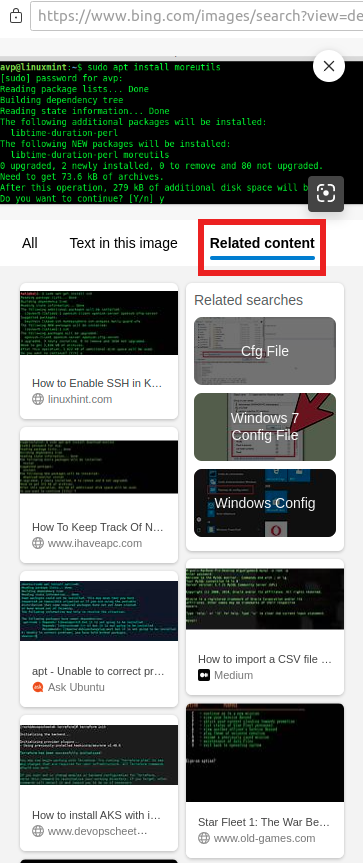Microsoft Edge now includes a visual search. Using this, you can search images and also extract text from them. Besides that, you can also find other images relevant to the ones searched.
Here is how to use this feature:
Open the Edge browser, and right-click on any image from a webpage. Then, choose Visual Search.
This will open a Bing sidebar which will display other similar images and their sources.
Also, to extract text from within the searched image, click on the tab Text in this image.
It will display all the text that is available in the image. You can then copy-paste it too if needed or search just the text.
The Related content tab will display similar images along with the source websites.
This can be useful if you are researching for more information and would like to view relevant results.
It is a useful feature in Edge which makes image lookups and extracting text from them simple.
All done.