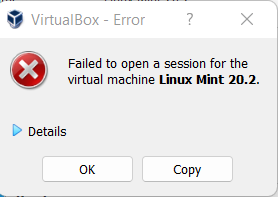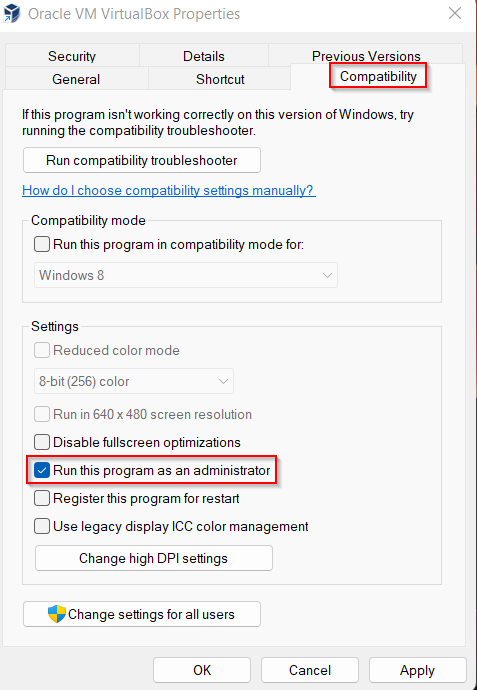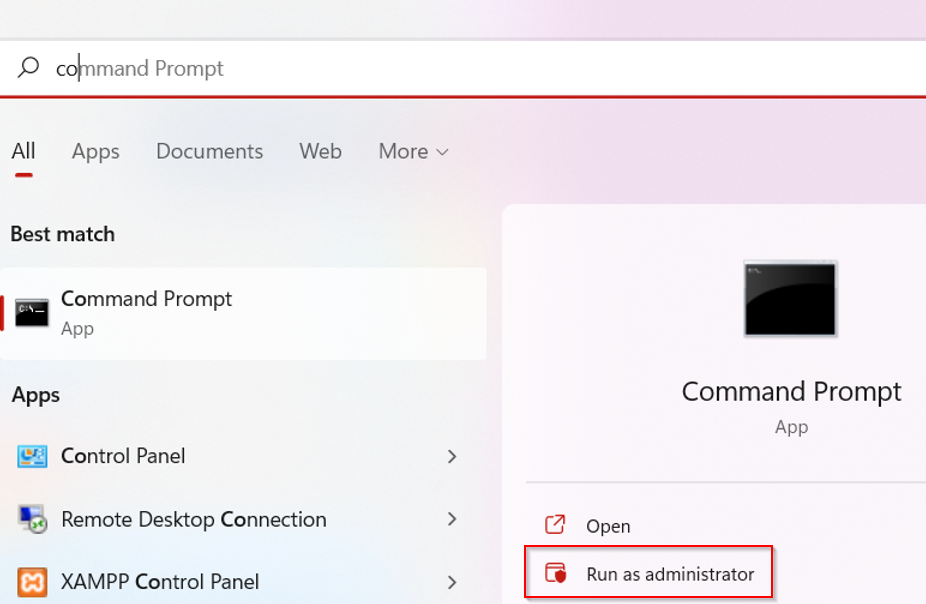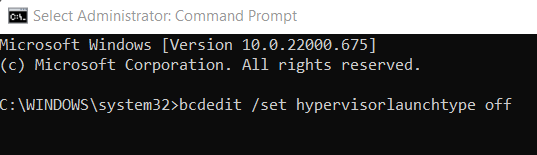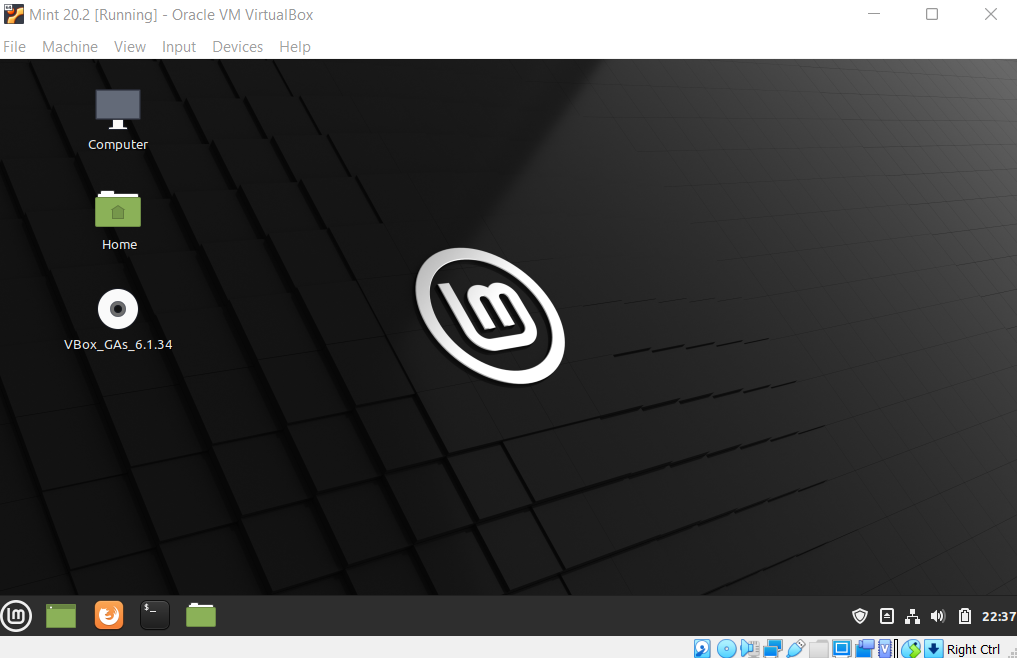While running virtual machines (VMs) in VirtualBox for Windows, it may happen that an error message like ” Failed to open a session for the virtual machine” pops up, and the VMs won’t run.
There are a couple of ways to fix this. Let’s take a look at them.
Run as administrator:
The simplest way to fix this error is to run VirtualBox as an administrator. To do that, right-click on the VirtualBox icon and choose Properties. Then from under the Compatibility tab, enable the tick next to Run this program as an administrator.
Now try running the VM and see if the error persists.
Change Hypervisor settings:
This involves changing the Hypervisor settings in Windows. For that, click on the search icon and search for the command prompt. Then click on Run as administrator.
Once the command prompt opens, type in the following:
Wait for the command to complete. Then, reboot Windows and try running the VMs in Virtual Box.
Reinstall:
If the above fixes don’t work, then the last option is to reinstall Virtual Box after uninstalling it.
Note: Don’t delete any of existing VMs when uninstalling VirtualBox.
After reinstalling it, VirtualBox will display them as before, and if you now run them, they will launch without any errors.
Again, this is to be used only if the previous fixes didn’t work.
Happy VM-ing.