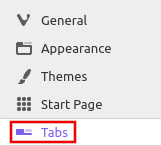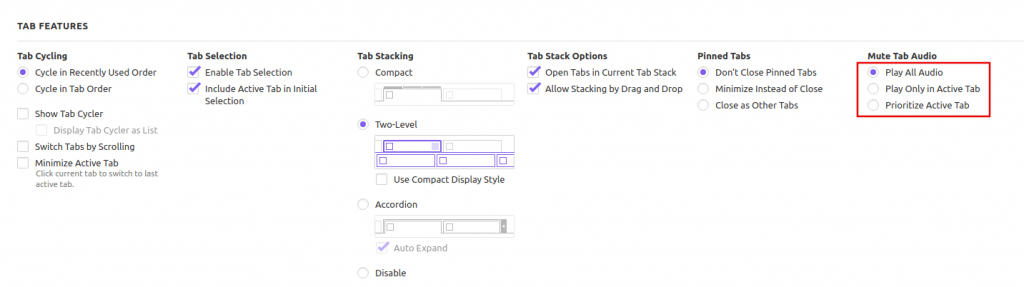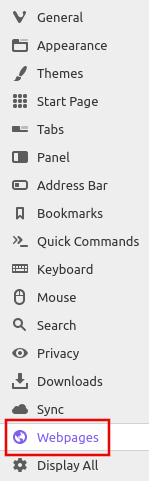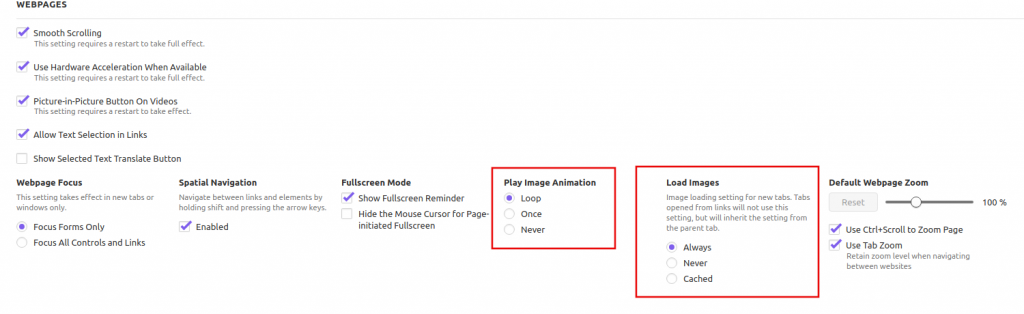Vivaldi browser has audio and image settings by which you can change how these contents are handled in the browser.
Here is how to configure these:
First, access Vivaldi settings by typing in the address bar:
Audio settings:
For changing how the tabs play sounds, click on the Tabs section from the Vivaldi settings menu.
Scroll down to the Mute Tab Audio section to change these settings. The default is to play all audio in open tabs.
It can be changed to playing only in the active tab or prioritizing it.
Images settings:
For changing how images and animations are displayed, click on the Webpages section from the settings menu.
From the Play Image Animation section, you can disable the animation, play it once or make it loop (default choice). This is useful when you want to browse through GIF-heavy websites but don’t want to auto-play them all at once as that could slow down the page.
For images, choose from the Load Images section. The default option is set to Always which can be changed to Never or Cached. These settings are valid for only the new tabs and not for those which are accessed from different links though.
All done.