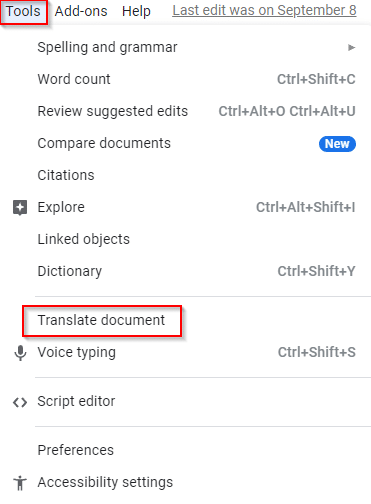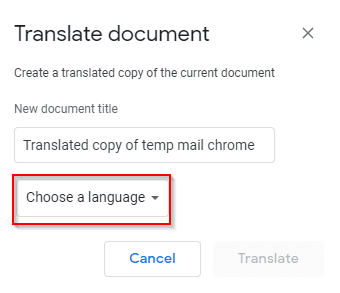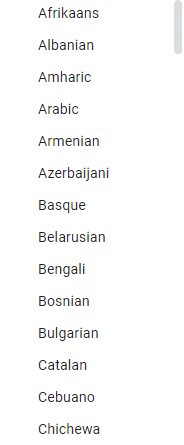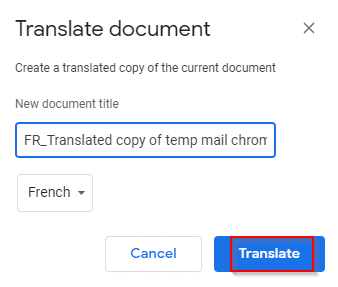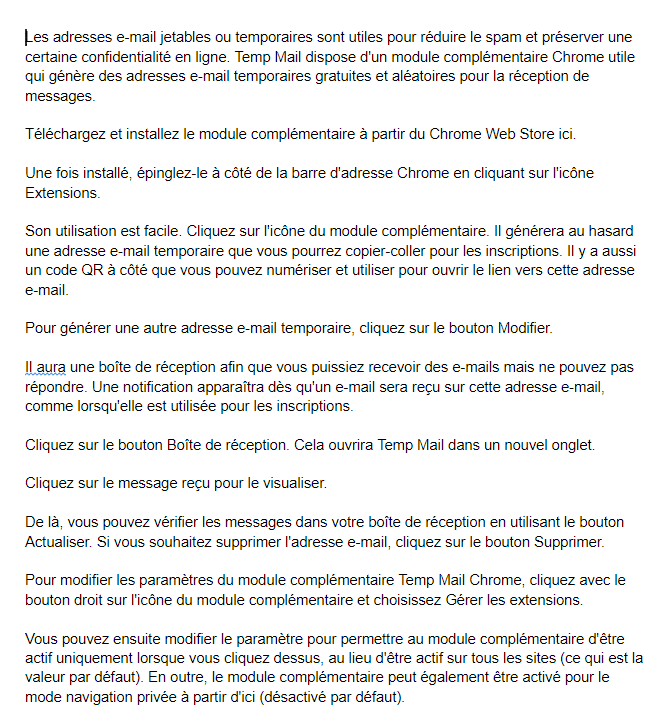Google Docs has an option for translating documents into different languages. This translate feature supports various languages, and a translated copy of the original document is created.
To use it, log in to Google Docs and open the document to be translated. Then choose Tools > Translate document.
Rename the translated document if required (the translated document by default is saved with the prefix – Translated copy of).
From the Choose a language drop-down menu, select the language for translation.
Click on the Translate button to proceed.
The document translation will take a bit depending on the length and, the translated version will open in a new tab.
This is yet another useful feature in Google Docs besides voice typing for faster editing of documents when they are to be translated into various languages.
Also, for Google Chrome, there is the official Google Translate add-on for translating web pages into different pages.
All done.