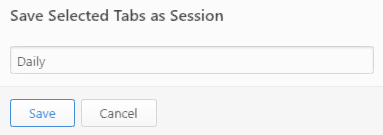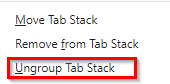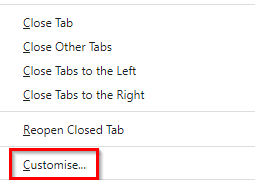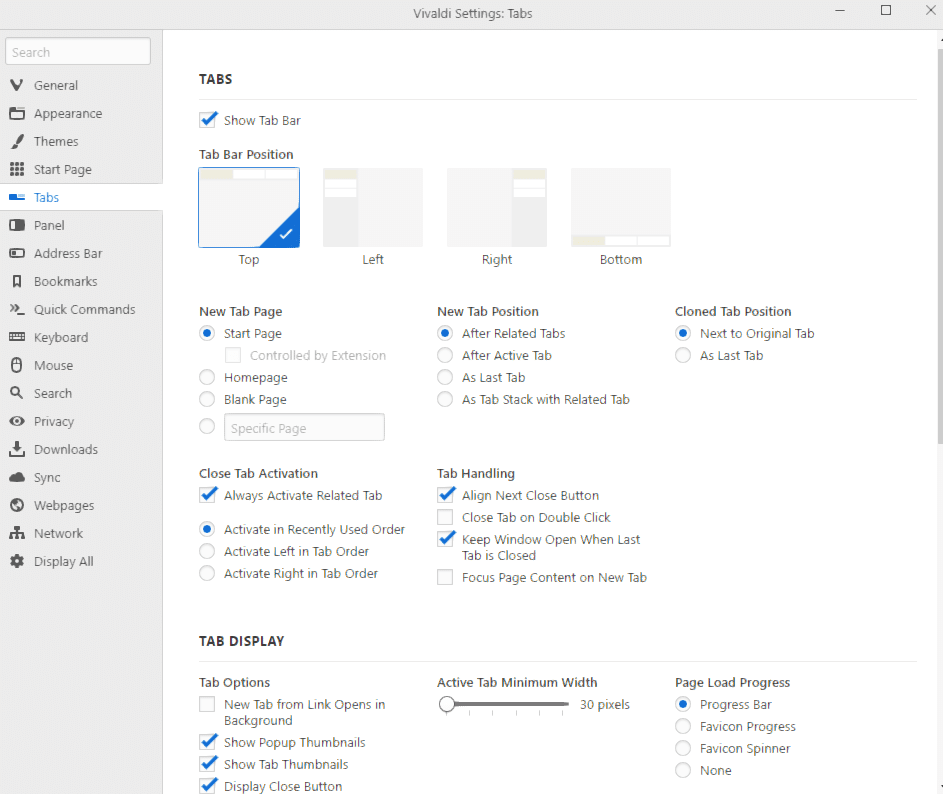Vivaldi browser has many useful tab management features that make browsing productive.
Let’s take a look at them:
1. Periodic Reload:
You can set tabs to auto-reload after a time duration. To do this, right-click on the single tab (or hold Ctrl and choose multiple tabs and then right-click), then select Periodic Reload.
Choose the time for auto-reload. It ranges from 1 minute to 30 minutes.
Once it is enabled, there will be a countdown bar below the tab. Once it disappears, the tab will auto-reload.
To disable it, again right-click the specific tab or choose Ctrl and select multiple tabs. Then select Periodic Reload > Disable or Disable All.
Pretty useful.
2. Save tabs as a session:
To save a tab or a group of tabs as a session that can then be loaded later on, again right-click the single tab or press Ctrl and select multiple tabs before the right-click. Then choose Save Selected Tabs as Session.
Name the session and save it.
To resume, click on the Vivaldi menu and choose File > Open Saved Session.
The saved sessions will be listed along with the number of tabs in each of them.
By default, these sessions open in a new window but you can change them to open in the existing one.
3. Hibernate tabs:
Put background tabs to sleep using tab hibernation. Right-click on the tab that is to remain active and choose Hibernate Background Tabs.
The tab icons will go dim when hibernation is enabled. Clicking on any of these tabs will once again resume them.
4. Pin tabs:
This is a fairly common feature for tab management. Right-click the single tab or select multiple tabs using Ctrl . Then select Pin Tab.
They will be available next to the Vivaldi menu as a tab icon.
To unpin and restore, again right-click and then choose Unpin Tab.
5. Tile tabs:
Another cool feature is tiling the tabs so that they can be viewed side by side. Right-click on the single tab or press Ctrl and select tabs to be tiled and right-click. Then select Tile Tabs.
They will then be resized and tiled next to each other.
To restore, again right-click on them and choose Untile Selection.
6. Stack tabs:
This feature can merge different tabs into one or stack them together. Right-click on the tab or Ctrl and select tabs to be stacked together. Then right-click and select New Tab Stack with Selection.
The stacked tab then will be highlighted.
Hovering the pointer on it will reveal all the stacked tabs.
To remove tabs from the stack, right-click on the stacked tab and select Ungroup Tab Stack.
Other tab settings:
You can also configure various tab related settings like appearances and notifications from the tab settings. Right-click on any tab and choose Customise.
The tab settings can then be changed as needed.
These are some cool tab management features in Vivaldi. Do try them out.
Happy browsing.