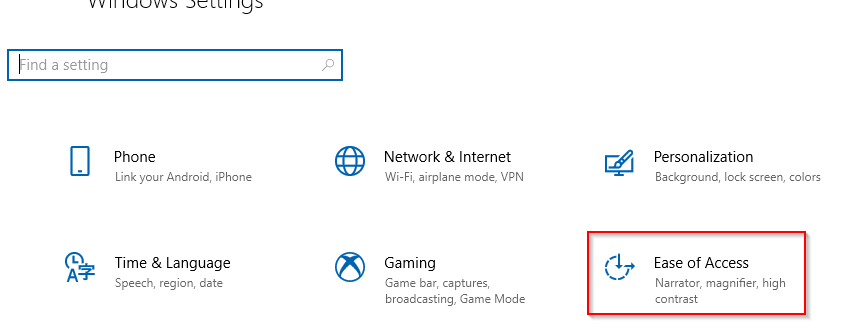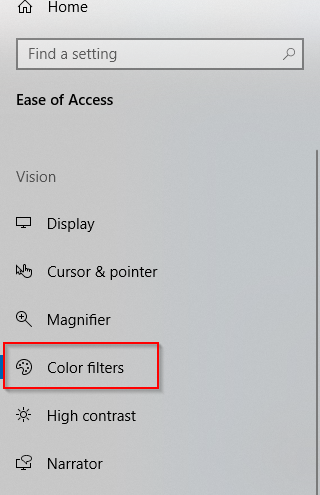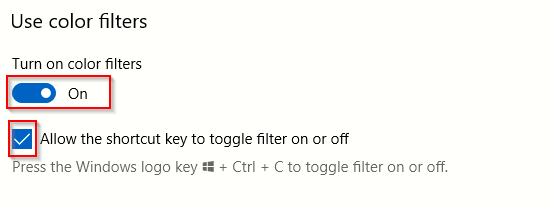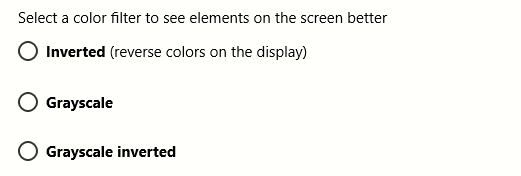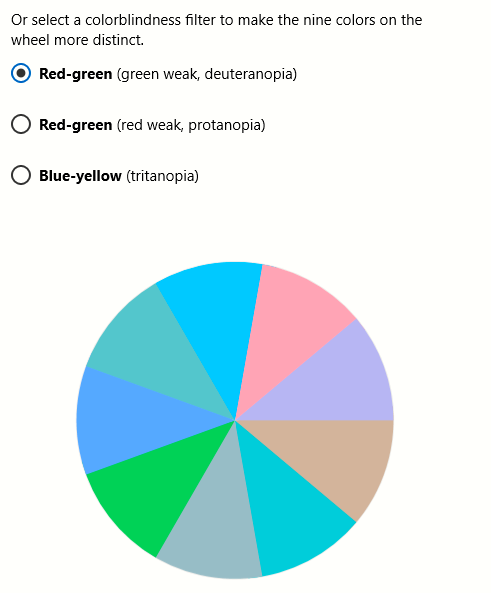Windows 10 display settings include Color filters for adjusting to light sensitivity and color blindness. These filters can be selected as needed to make using Windows 10 easy on the eyes.
Here is how:
Access Settings (shortcut: Win key + I) and choose Ease of Access.
Then select Color filters.
To use them, enable the option of turning it on and also enable the keyboard shortcut for that (Win key + Ctrl + C).
These filters are of two types: to see the display better (light sensitivity) and for specific conditions like color blindness.
For making it easy on eyes, you can choose from Inverted, Grayscale and Grayscale inverted.
For adjusting to specific types of color blindness, choose from the filters by previewing their colors in the color wheel.
All done.