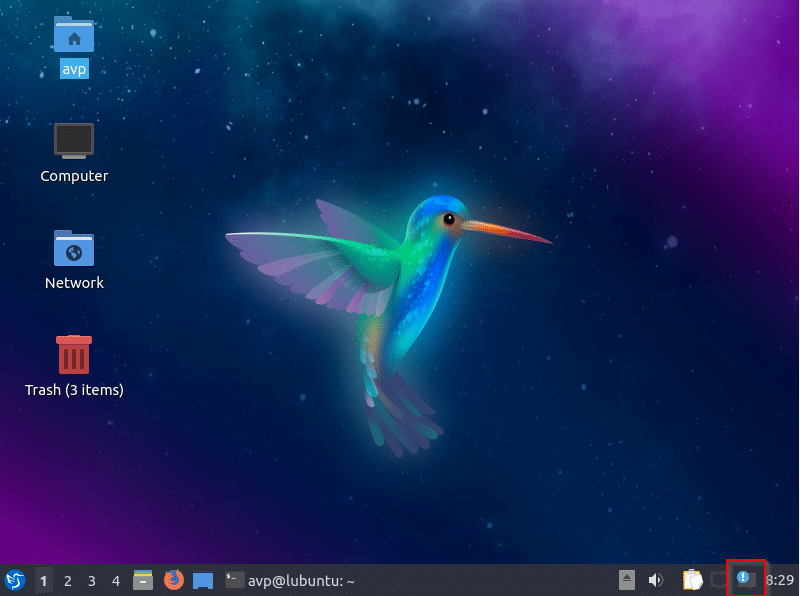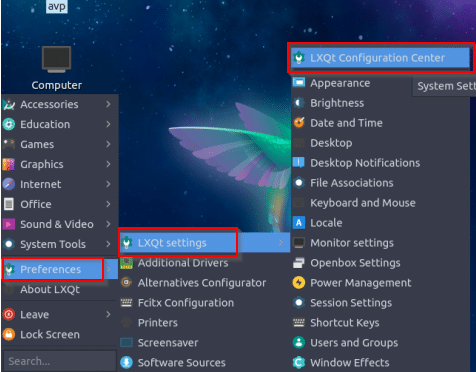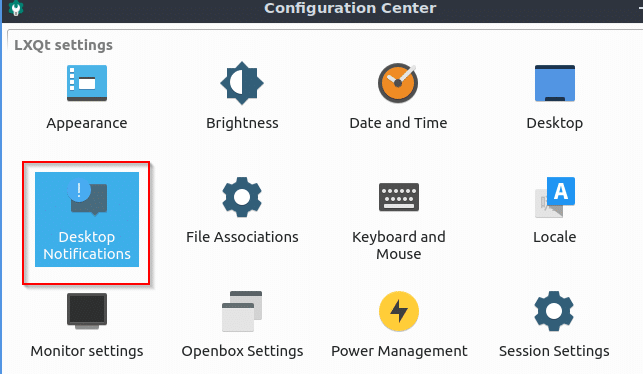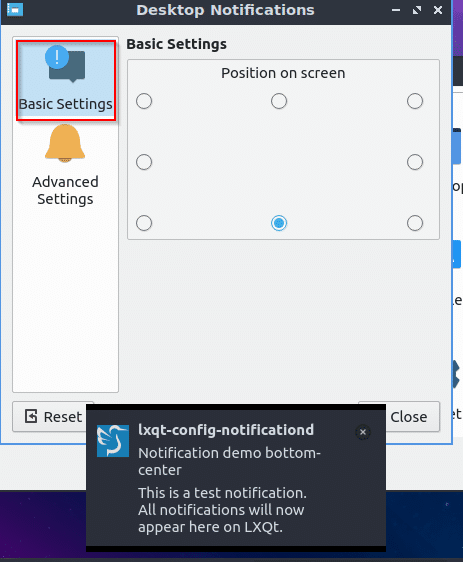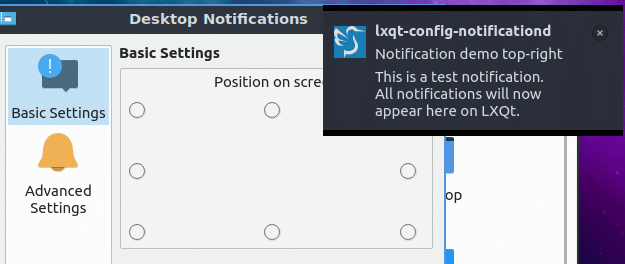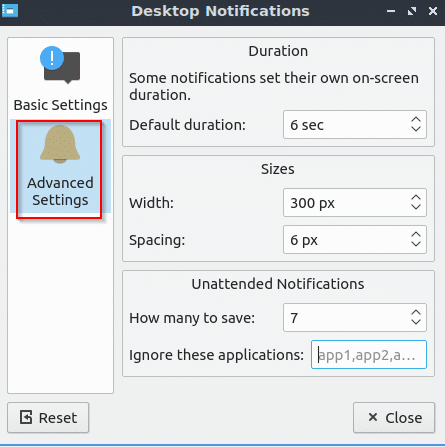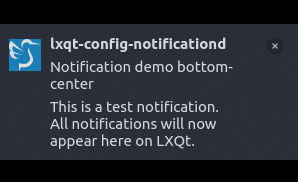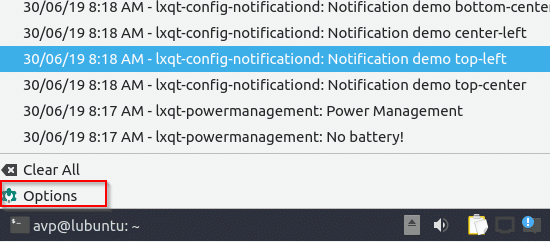The desktop environment in Lubuntu 19.04 is LXQt which is lightweight and easy to configure. They way notifications appear can be changed so that they can remain visible for a select time period, where they appear and so on.
Here is how to change them:
From the Lubuntu start menu, choose Preferences > LXQt settings > LXQt Configuration Center.
Then choose Desktop Notifications.
Over here, the Basic Settings tab can be configured to change the orientation of these notifications. So if you don’t want them to pop-up on top right of the screen which is the default but somewhere else, choose the position from the layout.
A cool thing when doing this is that a demo notification will be displayed depending on the position chosen.
If you want the notifications to be viewed at the bottom of screen like Action Center in Windows 10, choose that position.
From the Advanced Settings tab, choose other notification settings like the duration for which they will be visible. You can also change their width and spacing from here (the default dimensions are ok though). Also, the number of unattended or unread notifications that are listed can be changed from the save settings. To add exceptions for which notifications will be turned off, choose those applications (name will be visible from the top of their notification window whenever they appear).
To get an idea how they will appear after these dimensions are changed, you can preview them from the Basic Settings tab before finalizing.
If there are previous notifications, you can also directly access these above settings by choosing Options from the notification area.
All done.