When using Firefox on a shared PC or on a PC that is a public kiosk, it can be a good idea to restrict downloads and locking down on changing settings.
Public Fox is a useful add-on that does just that. It can prevent downloading files when using Firefox, restrict changing settings and managing add-ons if configured to do so.
To get started, first download it from here. Once it is installed, go to Tools > Add-ons and choose Options to configure it.

The first thing to do is set an access password.
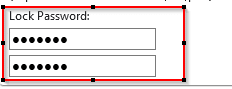
There are 3 different lock-down settings for Firefox. Enabling Lock add-ons, Lock Firefox and Lock ‘about:config’.
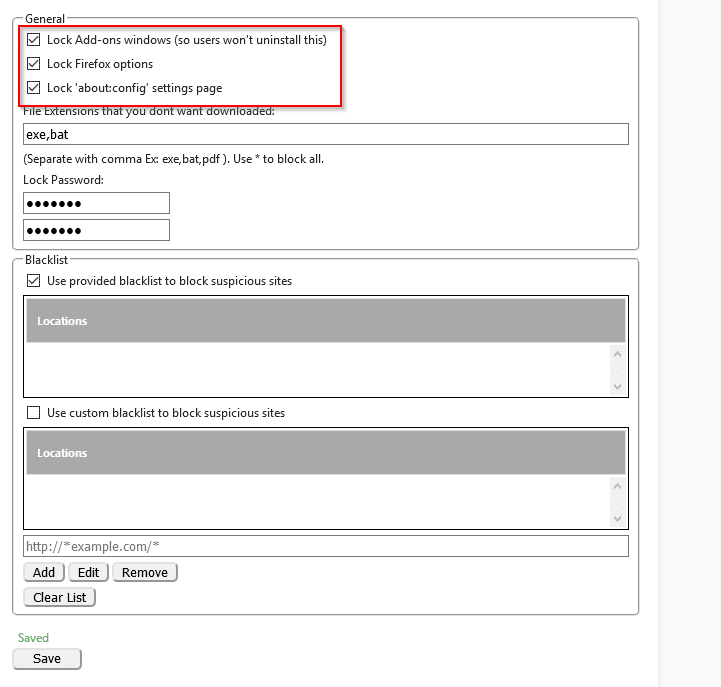
Locking down on add-ons will prevent users from disabling existing add-ons (including Public Fox). Locking down Firefox and about:config will prevent making any changes to settings, bookmarks and Preferences.
You can also set download restrictions depending on file types to be downloaded from File extensions that you dont want downloaded section.
This is useful in preventing downloading malicious exe and bat files (set by default). Other file extensions too can be added as needed in the File extensions field.
After the settings are enabled, accessing Firefox settings will first prompt for a master password that was set before.
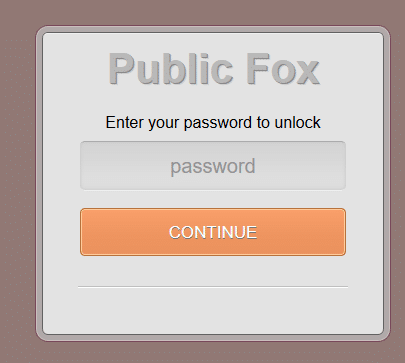
Also, any downloads of the restricted file types specified will automatically be blocked.
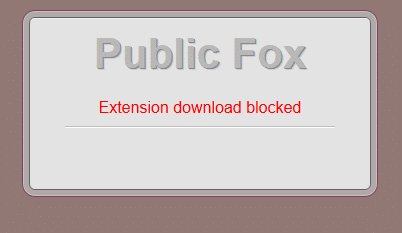
Public Fox also comes with it’s own set of blacklisted sites, the list for which is automatically updated. So it provides an additional layer of protection by blocking suspicious sites.
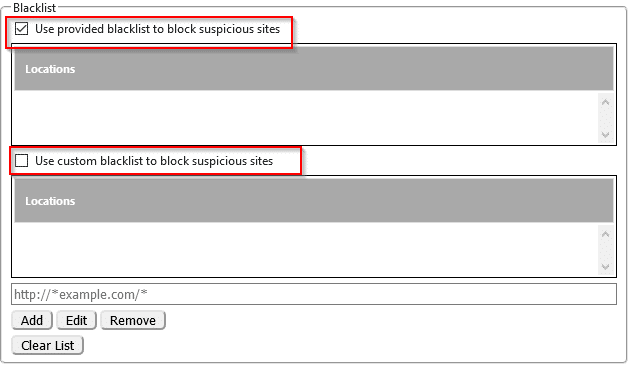
Other sites that need to be locked can be added too by enabling the option of Use custom blacklist and adding the site URLs to it.
All done.