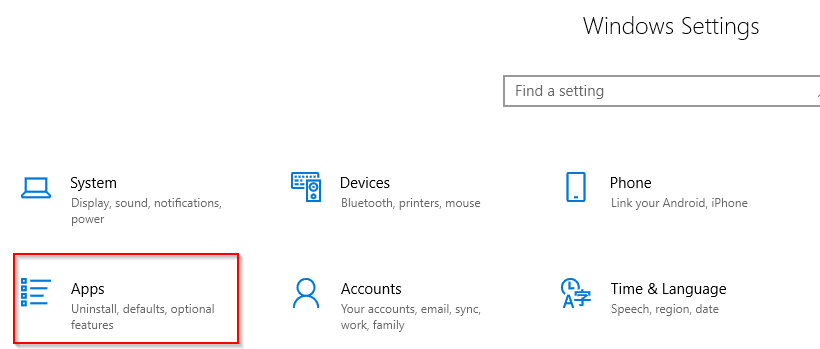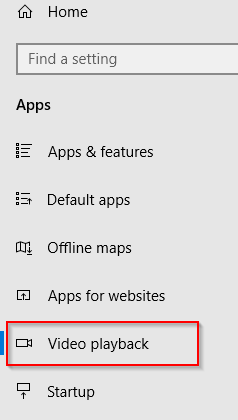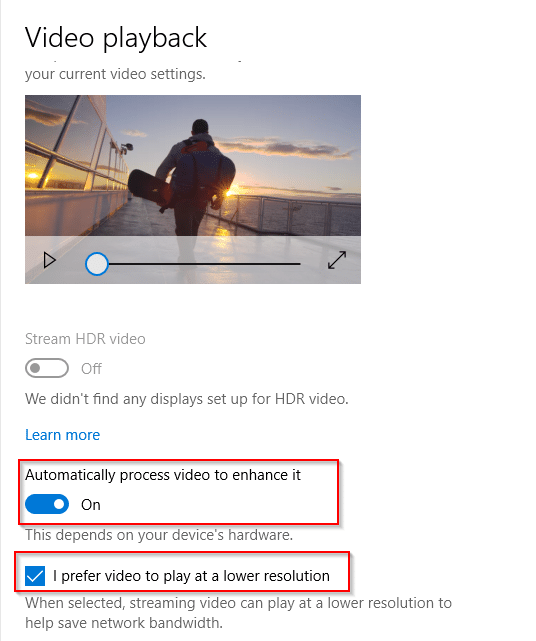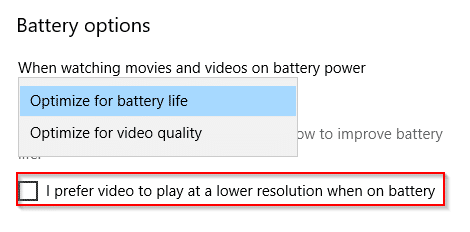Apps installed from Windows Store like Netflix, Hulu and other UWP (Universal Windows Platform) apps use the default video platform that comes built in Windows 10. Also other default apps like Microsoft Edge, Movies & TVÂ use that.
The playback settings for these apps can directly be configured from the Video playback options.
Here is how :
Open All settings (Windows key + I) and choose Apps.
Next, choose Video Playback.
If you want to play videos at higher resolution and if the PC has the hardware to support it, enable the Automatically process option.
Also for streaming video playback when using apps like Netflix, if less bandwidth is to be used, enable the option of I prefer video to play at a lower resolution.
The video playback preview can be viewed and adjusted accordingly.
Battery usage can also be changed for these apps. The default option enabled already is for optimized battery usage. It can be changed to optimize for video quality (which will result in a higher battery usage).
To reduce battery usage, enable the option of Don’t automatically process video for longer battery life.
All done.