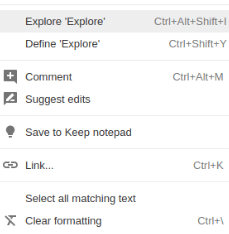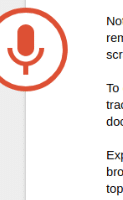Google Docs can simplify writing by having several useful features. It offers templates for various documents and also offers collaboration.
For creating documents and drafting content, here are 3 useful features that can help :
Notes : When creating a document, it can be useful to have notes about various concepts but remembering all of them can be tedious. Google Docs has a Note feature that can be used as a scratchpad or to jot down ideas on the side and insert them when needed in the document.
To do this, choose Tools > Keep Notepad.
A notepad will appear in the sidebar. Use it to keep track of ideas and add a title if needed. To insert it, click on the vertical dot and choose Add to document.
It will be inserted as per the location in document selected.
Explore and Define : Researching on topics or words need not include switching tabs in browsers and shuffling back and forth when using Google Docs. Simply highlight the word or topic, right click and choose Explore (shortcut keys : Ctrl+Alt+Shift+I).
A sidebar with search results for the chosen topic or word will appear.
Similarly, to know the definition of a term, right click on the term and choose Define (shortcut keys : Ctrl+ Shift + Y).
This will use the dictionary feature to display the meaning.
Voice Typing : Google Docs can use speech recognition and dictation too. Select Tools > Voice Typing (shortcut keys : Ctrl+Shift+S) and click on the microphone icon to begin dictation.
Also, the output language can be changed from the drop-down menu. When the voice feature is on, the mic icon will be red and the text corresponding to input speech will appear in the document.
Overall, these are very handy features that can cut down time in drafting documents and increase productivity.
Do try them out.