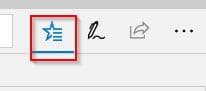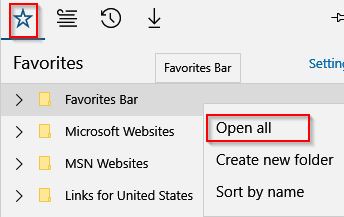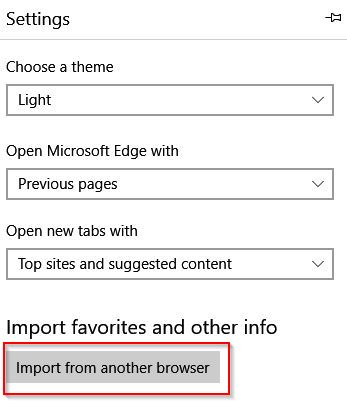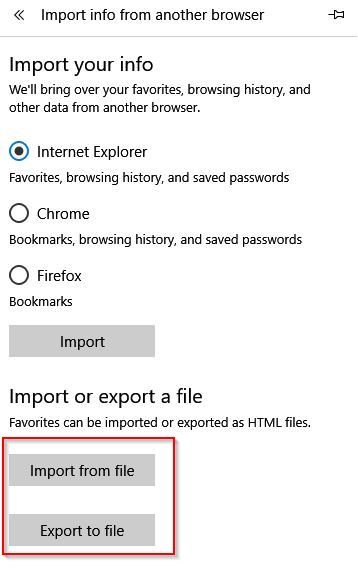Besides simplified reading features, Edge also makes bookmarks management simple. All the favorited/bookmarked websites can be opened in one go if needed or be exported as a HTML file.
Here is how :
Access the Hub icon.
Next, click on Favorites icon, this will display the bookmark folder as well those of Microsoft/MSN which are present by default in Edge. Right click on any of those folders and click Open all.
All these websites will now open in different tabs simultaneously. (To avoid cluttering, these tabs can be set aside too).
Also, Edge now can import/export bookmarks to an external HTML file.
For this :
Choose Settings. Then select Import from another browser.
Either import bookmarks and other settings from other installed browsers on PC or import/export existing favorites to a HTML file.
To export, choose Export to file and save the file when prompted.
All done.