Due to the versatility of PDF files, it is useful to have a software suite that can edit, create, combine, protect and manage PDF files. PDFelement 6 does just that
PDFelement 6 is a complete PDF suite that can edit, create, combine, protect and manage PDF files. It is a useful alternative to Acrobat.
To try it, download from here.
Installing is simple, however a restart will be needed after the setup is complete.
The main interface is just like using a Windows app. Now let’s take a look at this powerful PDF tool.
Edit PDF
For opening the editor, use the arrow on top left of interface. It has a MS Office Ribbon feel to it and is easy to use.
Select this tile and add a source PDF document for editing.It will open the contents in the editor. Use the Edit menu to add text, images, link and more.
PDFelement 6′s powerful editing engine makes editing any PDF document quick and easy for users just like using MS Word for text documents. Existing fonts and formatting remains intact so there is no loss during editing. Various options like adding images, text, hyperlinks, setting color for layout and more can be used.
Some of the main sub-functions offered under Edit are :
- Adding text, images, hyperlinks, cropping etc : Editing PDF documents is just like editing Word documents due to the familiar interface.
- OCR : PDFelement 6 Professional using it’s OCR plugin will quickly free text from scans and photos and make them into editable PDFs. Also, over 20 OCR languages are supported.
Simply add the PDF for converting and save it in output folder with the required format. Download the required OCR library from Edit > OCR for full support.
Convert PDF
This feature will transform source PDFs into various file types, like Microsoft, Word, Excel, PowerPoint, HTML, JPEG and more with a simple click.
Simply choose the source PDF and the target format.
It will convert as needed.
It also supports batch processing. Add the source files, select Output Format and click on Start to begin. Besides multiple PDF files can be batch converted, also you can extract data, add bates numbering and watermark using this feature.
Create PDF
Choose the source documents that need to be converted to PDF and let the process begin.
Once created, it will open in the editor for any further editing if required.
Combine PDFs
Use this to merge multiple PDF files into a single one. Also, selective page ranges from the source files can be chosen. This is useful for merging different reports into one.
The combined PDF will be generated in the selected output folder/path.
Other useful features :
- Making Forms : To create forms, use the Form menu and drag-drop the required objects.
Each of these objects can be customized to make a form as needed. The appearance, layout as well as font properties and associated actions can be configured. The Form menu also has an option of data extraction. Automatically extract data from similar PDF forms into a single spreadsheet thereby saving time.
This makes for a powerful form builder for any type of PDF documents.
- Protect : PDF files can be password protected, be digitally signed and can be redacted from the Protect menu. To set password, choose Password option.
To digitally sign, select Sign Document and then Place Signature.
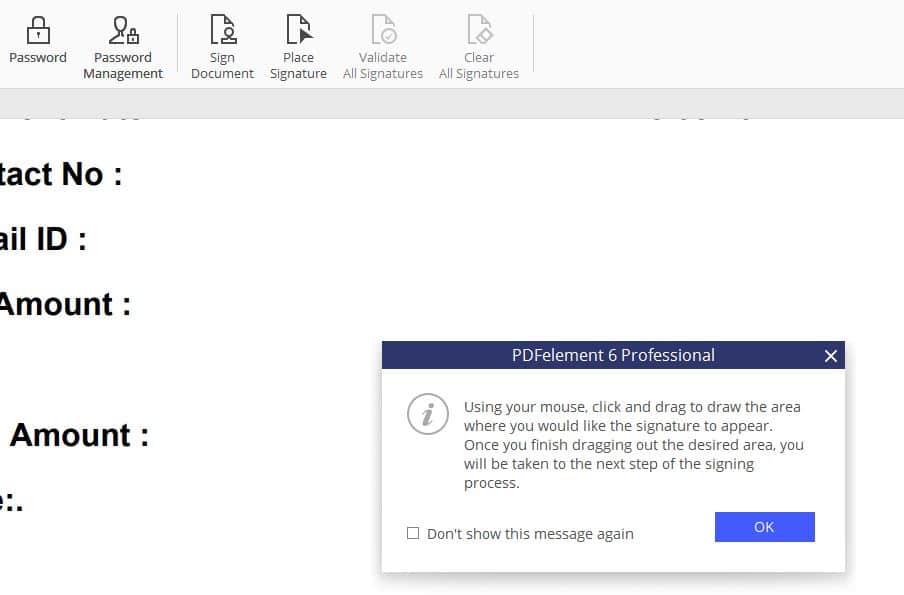
- Stamps : The Comment menu allows placing official stamps (Stamps tool) or customized stamps (Create Stamp) for various files.
- Templates : Many existing templates for various tasks like budgeting, memos, reports and more are available online through this feature.
Choose the required template and download it.
It will be now available in editor for making changes.
Overall, PDFelement 6 Professional is a useful suite that covers all aspects of managing and working with PDF files.
[This was for Windows version, want to know more about Mac version? Click here.]
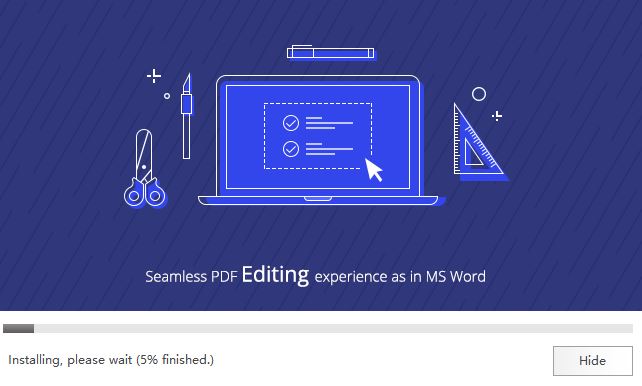
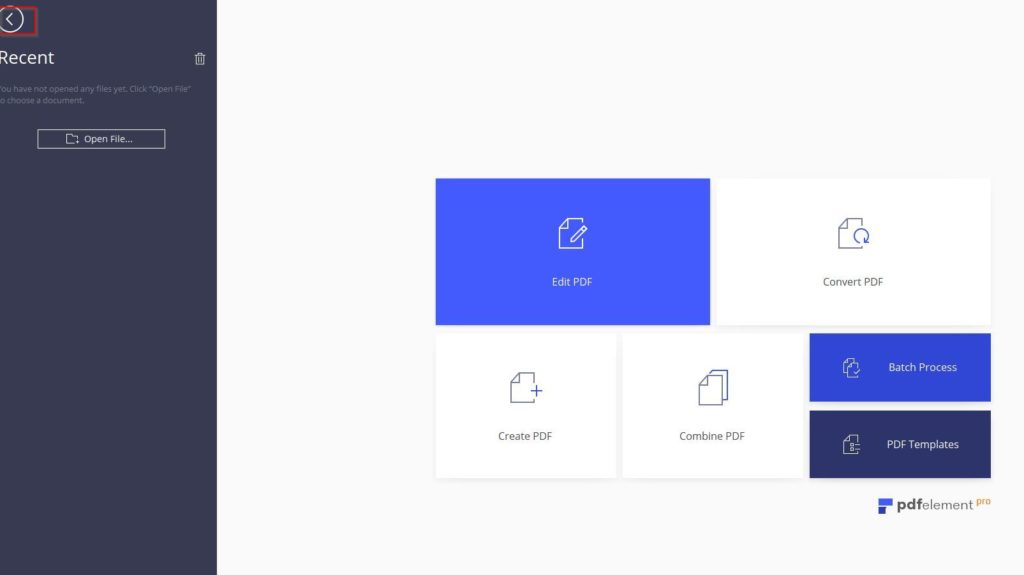


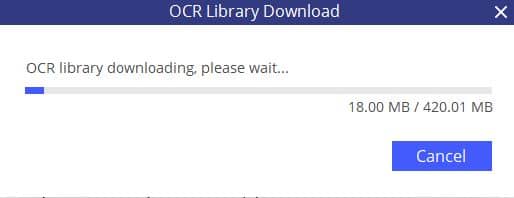
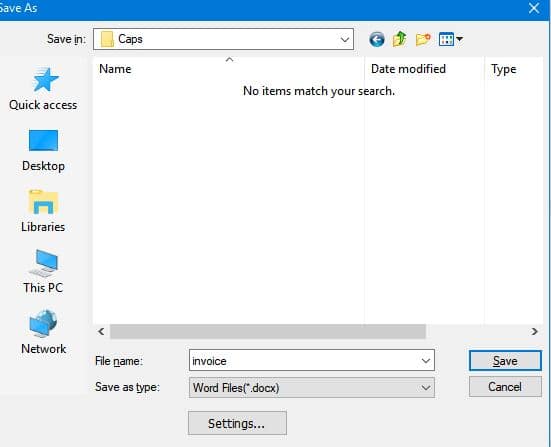
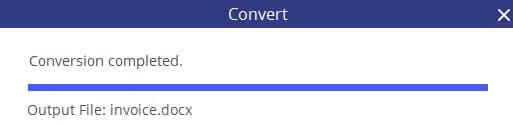
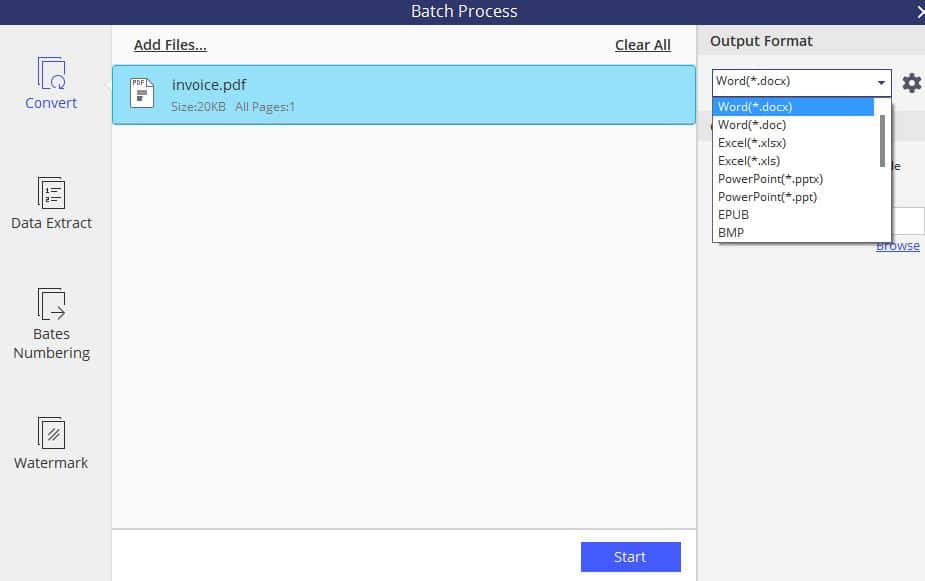
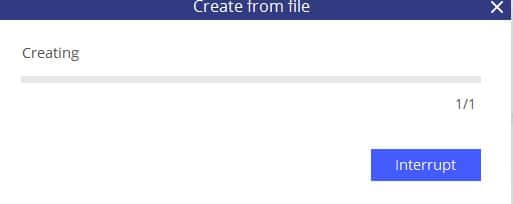
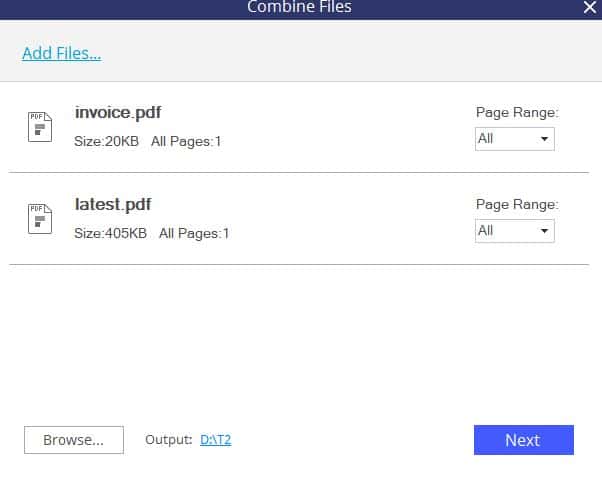
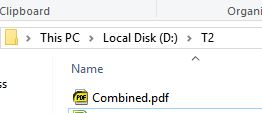

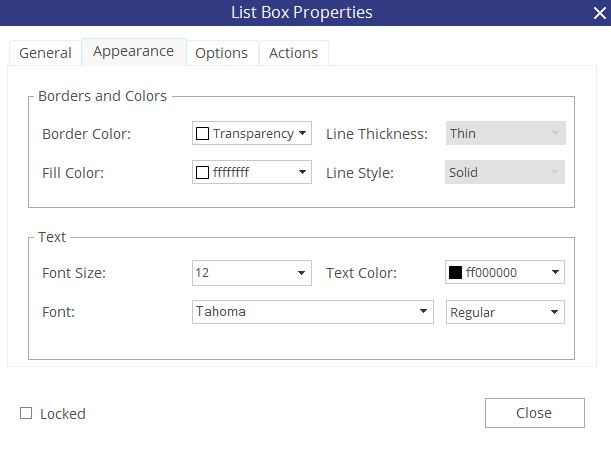
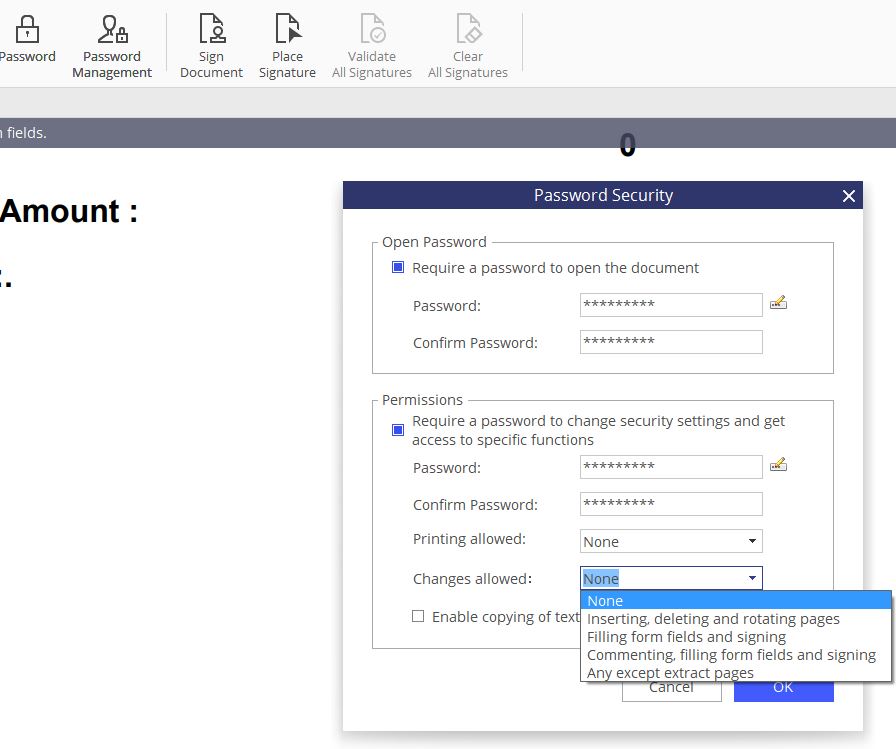
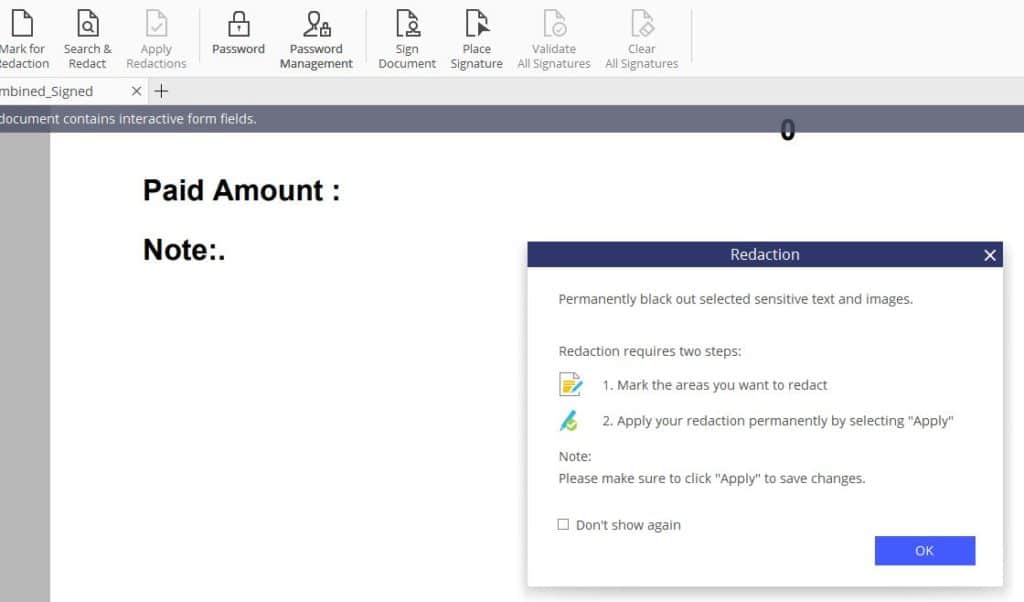
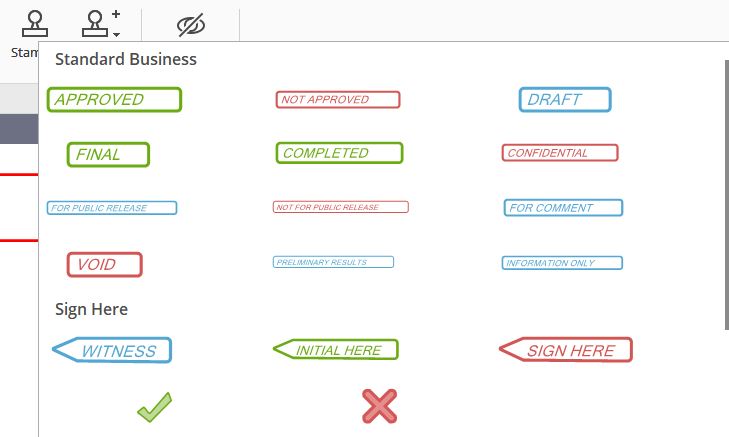
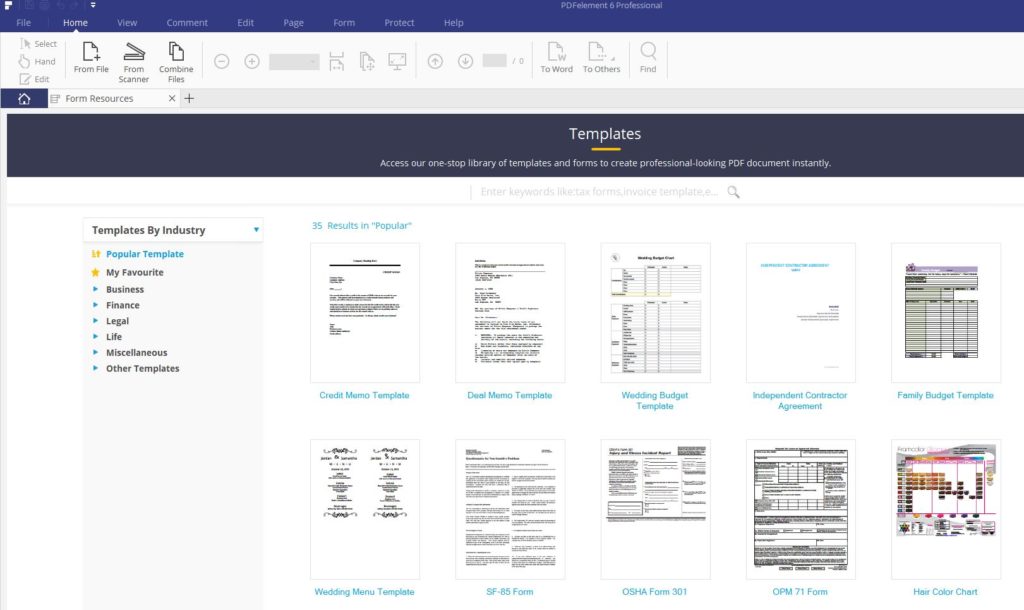
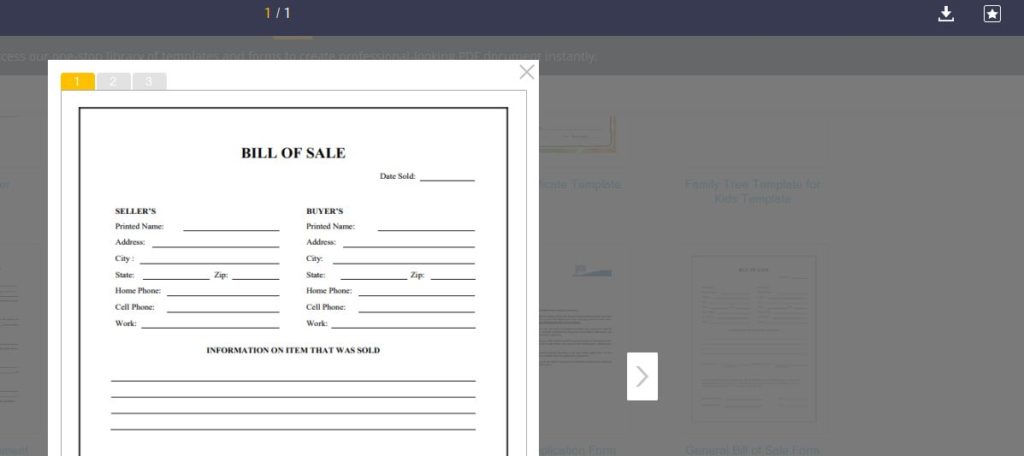
I think this is an informative post and it is very useful and knowledgeable. I really enjoyed reading this post. big fan, thank you!
Thanks for your article! I have read through some similar topics! However, your post has given me a very special impression, unlike other posts. I hope you continue to have valuable articles like this or more to share with everyone!
I think this is an informative post and it is very useful and knowledgeable. I really enjoyed reading this post. big fan, thank you!
Thanks, that was very interesting!
The information you share is very useful. It is closely related to my work and has helped me grow. Thank you!