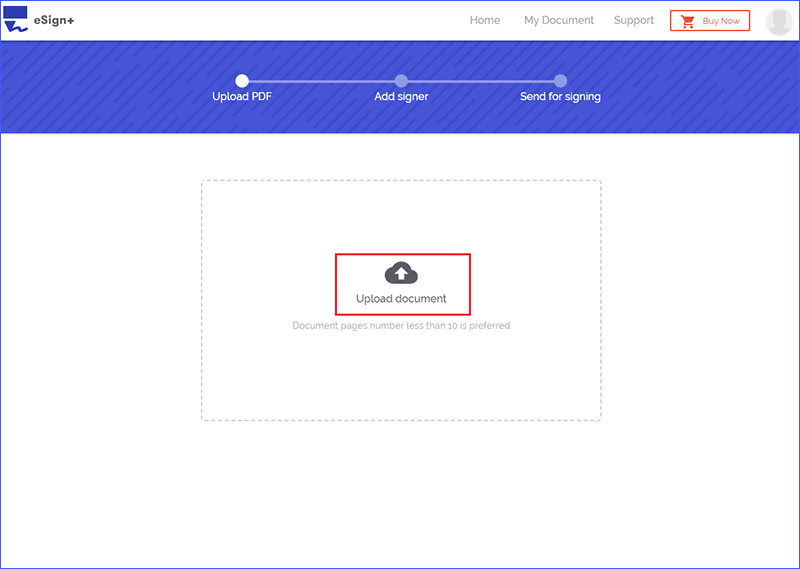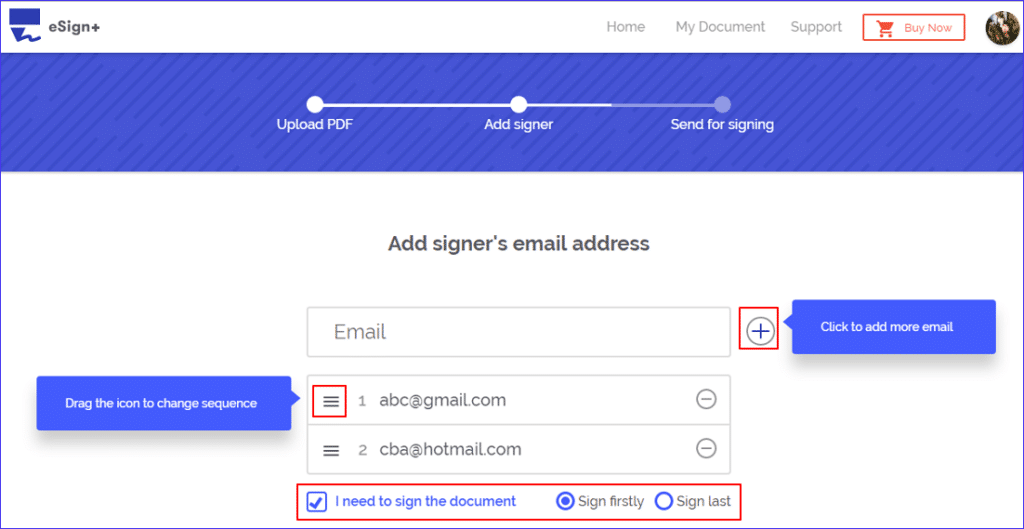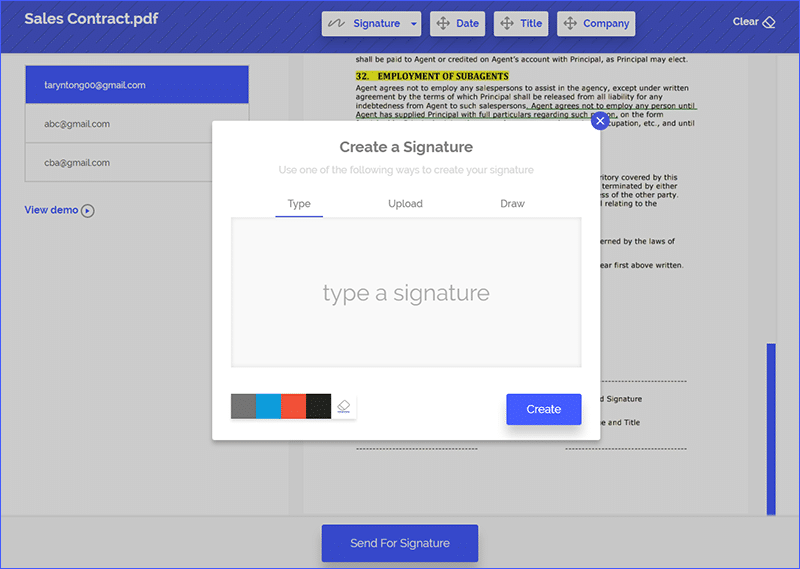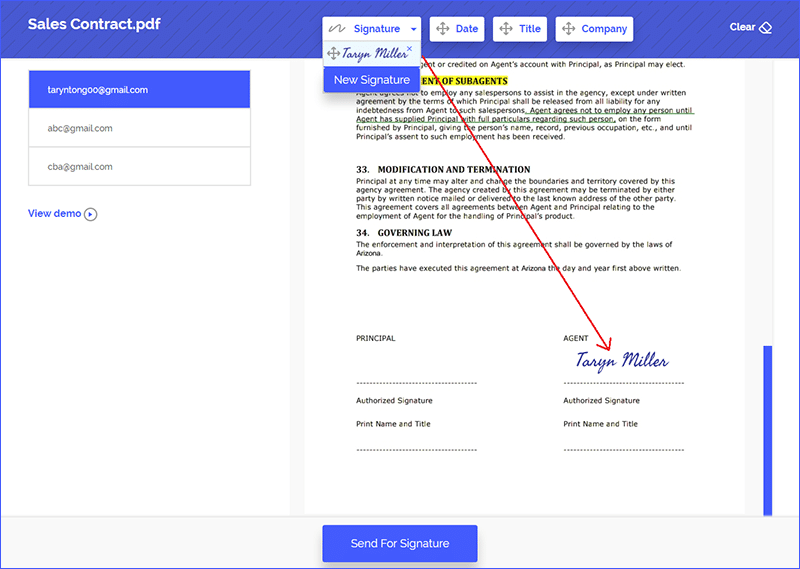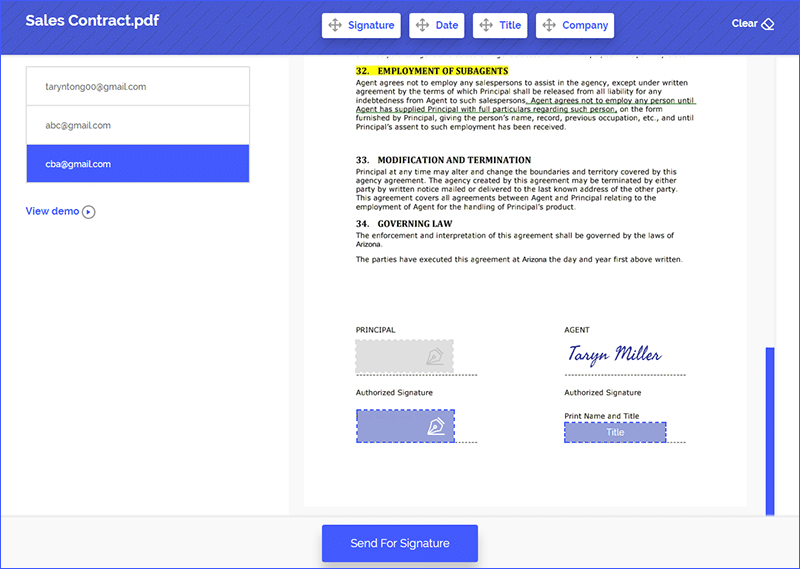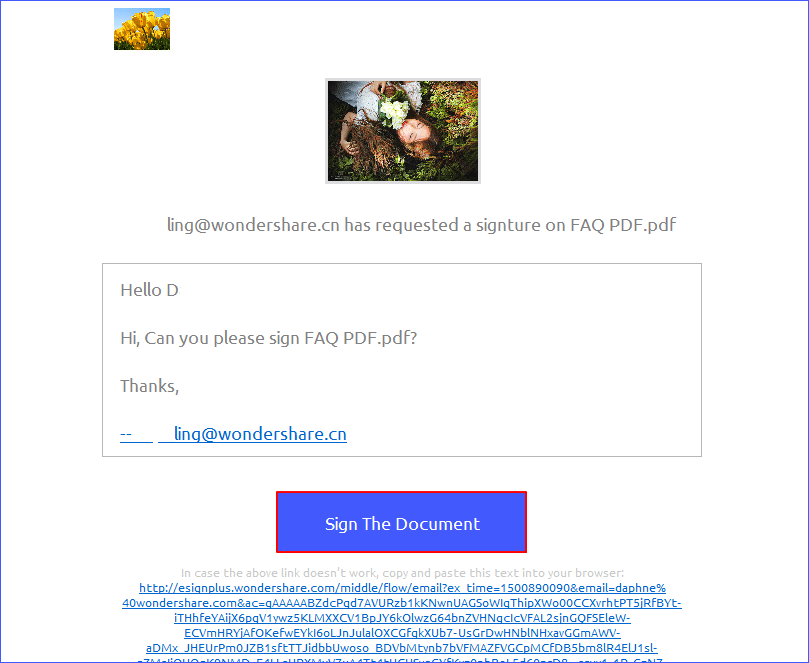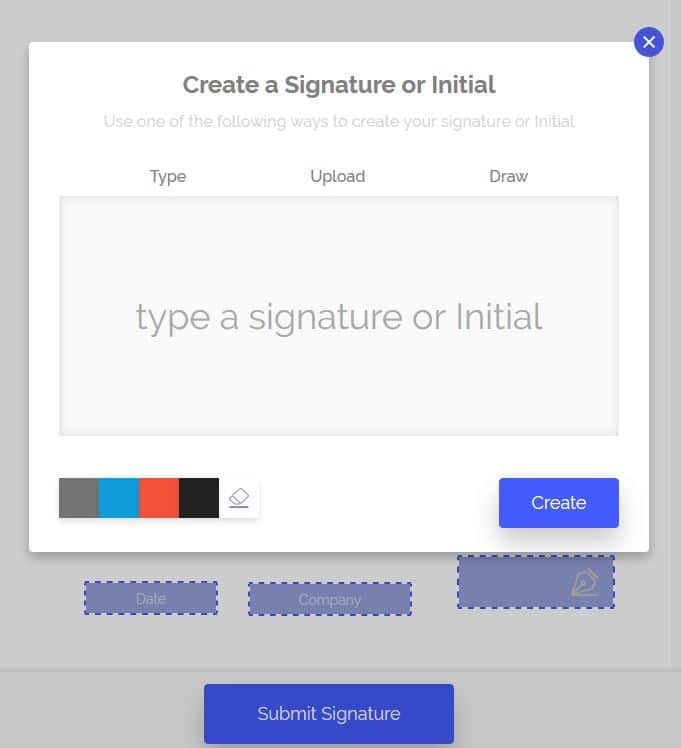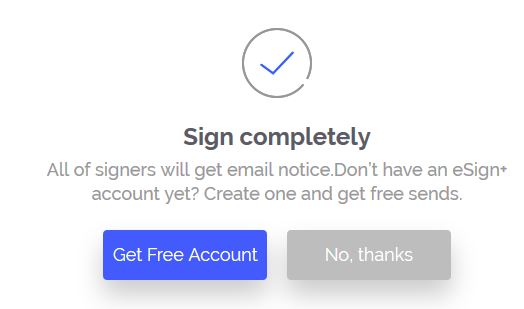Wondershare has launched a time-limited giveaway of PDFelement 6 Standard (worth $59.99) for free if a yearly eSign+ subscription of $83.88 is purchased.
[ PDFelement 6 is a comprehensive PDF suite that can edit, create, combine, protect and manage PDF files. It is a handy alternative to Adobe when it comes to managing PDF documents. ]
Key features of PDFelement 6 Standard :
· Create, edit and convert PDF files
· Digitally sign, password protect PDF files
· Add watermarks, headers, footers, comments and annotations
· Label PDF pages
· Usable templates for different types of PDF files
eSign+ is a signature management tool which can collect signatures on PDF documents and manage them.
Key features of eSign+ :
â— Sign documents from various devices through its web interface
â— Send documents to different recipients for signing
â— No eSign+ account required for recipients
â— Track signatures and send reminders
â— Audit usage history, download,print and manage documents from central interface
â— Documents are legally binding
â— Bulk send documents and use existing templates
â— Cost-effective service compared to HelloSign, Adobe Sign and DocuSign
â— No private details needed for sign-up compared to similar signing services like DocuSign
Learn more about eSign+
There are 3 steps :
â— Upload a document
â— Add signers
â— Send the document
A quick demo can be viewed here.
Let’s take a look at how to use it.
Upload : After logging into eSign+ account, click on Start for signing and then click Upload document to begin.
Add signers : Add the emails of recipients who need to sign the uploaded document. Also, a custom message for the recipients can be added here.
Next, create your own signature if you are to sign as well. This can be either typed, be uploaded or be drawn.
Click Create once done. This can then be inserted.
Set the signature fields for recipients who will be signing it by dragging Signature box next to their names/titles.
Send : Finally, click Send For Signature. The recipients will receive the signature request email.
Once the recipient clicks on Sign The Document or the link, they can either type/upload or draw and submit it.
All they have to do is click on Submit Signature.
Also, as soon as the recipient views or signs the document, the sender will be immediately notified.
All done.