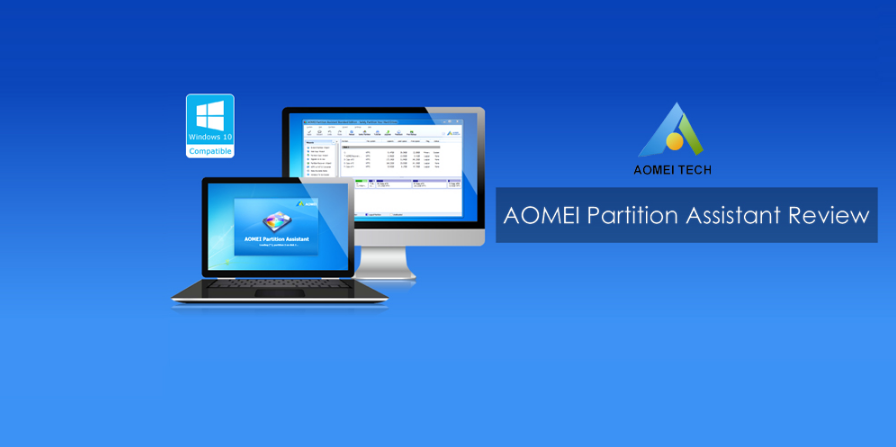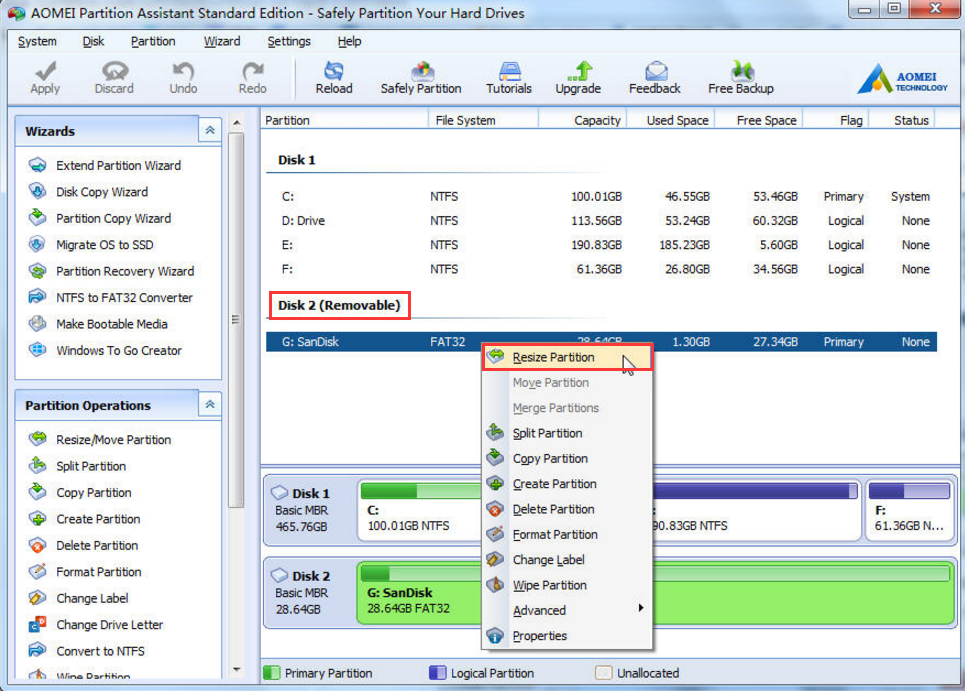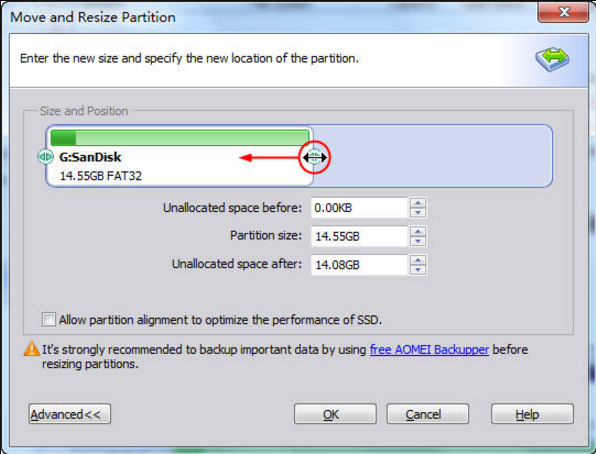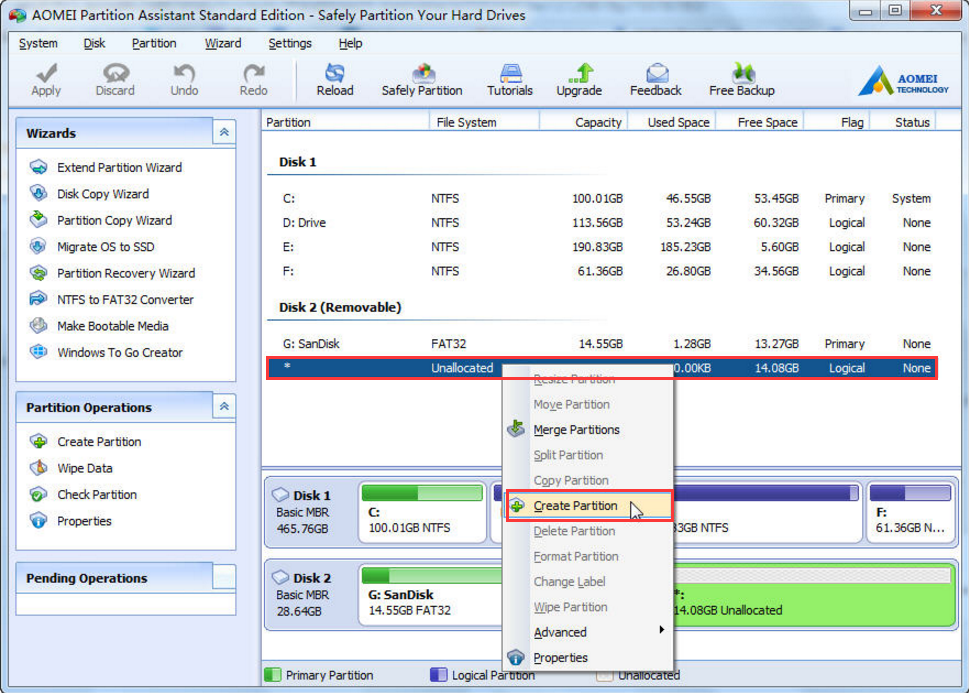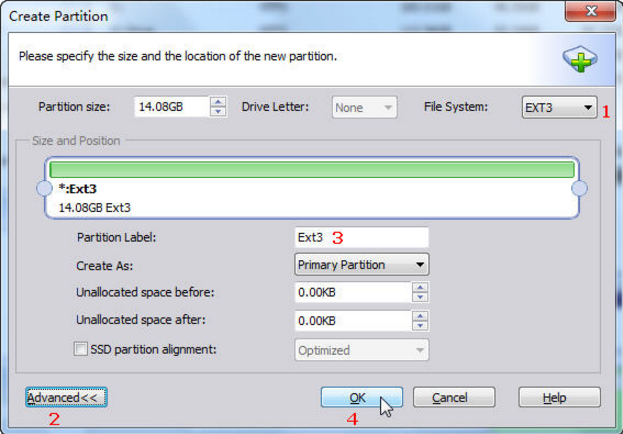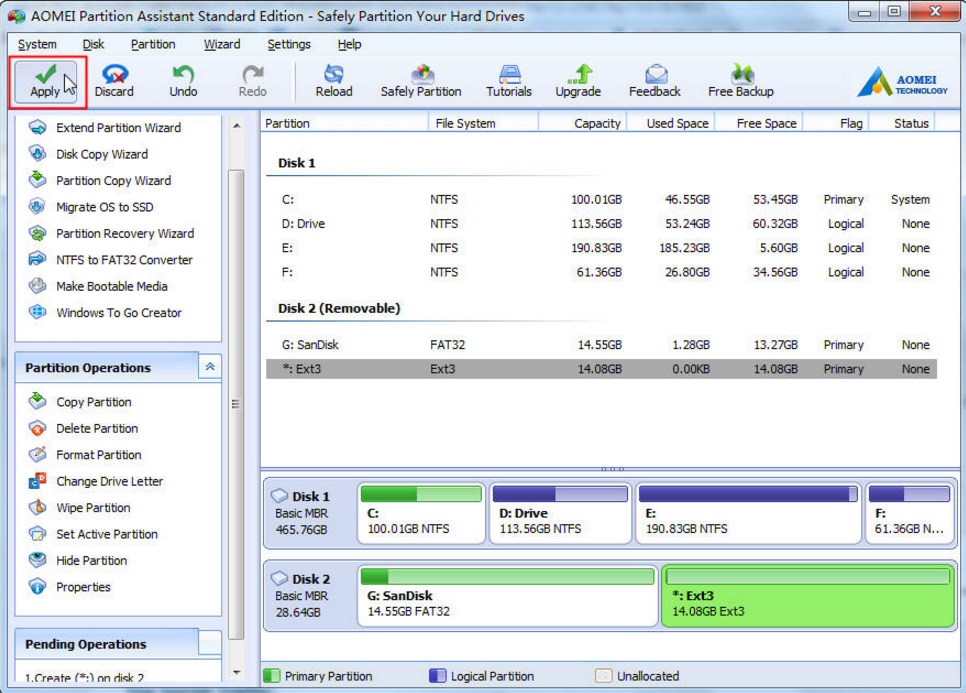SD cards are a cheap and effective form of external data storage especially on cellphones and other mobile devices. With an increase in Android smartphones and their related apps, and also sharing of audio/video files, phone storage can become full very quickly without using SD card.
They can be partitioned just like any other storage device and easiest way to do this is by using a reliable partition manager software. AOMEI Partition Assistant Standard is one such tool that makes partitioning SD cards on Android devices and hard disk drives simple.
 Besides the basic partitioning features, it can also migrate OS to SSD easily (for hard drive partitioning) without reinstalling Windows , convert MBR to GPT and so on.
Here is how to do it for SD card :
Before partitioning , please ensure that SD card is detected by Windows after connecting. Then, make a backup of important data on SD card either locally on PC or in a cloud drive.
Step 1. To get started with AOMEI Partition Assistant Standard, download the free version directly from their official website. Install and launch it, right click the detected SD card and choose Resize Partition.
Step 2. From the next interface, drag the bar to left side to adjust the partition size and click OK to choose the desired partition size.
Step 3. After creating the unallocated space on SD card, it’s time to make a partition. Right click it and choose Create Partition.
Step 4. Choose the file system and name the newly created partition. Here you can choose Ext2 or Ext3 for the partition for SD cards. After finishing those steps, click OK to continue.
Step 5. Preview the new partition settings for SD card before proceeding. If everything is ok, click Apply. After partition is created, disconnect the SD card. It is now ready to store data after inserting it into Android smartphone.
By the way, AOMEI Partition Assistant Standard can also be used to manage Windows hard disk partition settings easily. It supports several features like creating, resizing, deleting, merging, splitting partitions and more.
 Happy resizing.