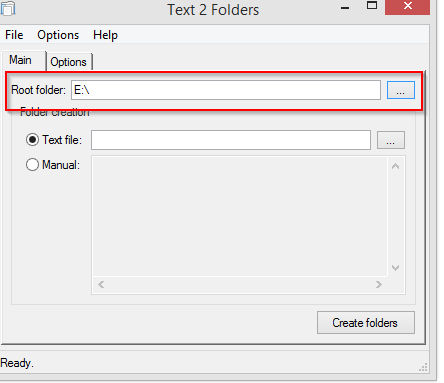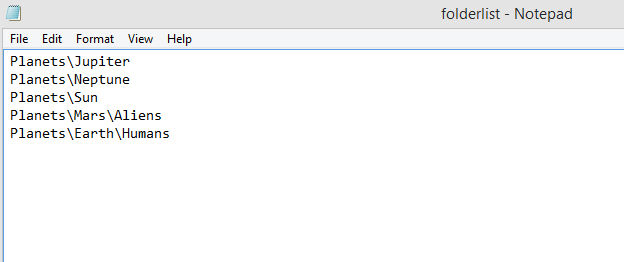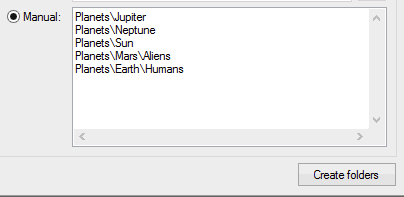Text 2 Folders is a simple Windows freeware utility that can create a lot of folders/sub-folders in one go. This is done either by importing a text file or manually.
Download and install it from here.
After launching Text 2 Folders, to create folders in bulk, first select a root folder. It can be directly inside a drive (like D: , E: , or an already existing folder).
After choosing the root folder, either import the folder list using a text file or select the “Manual” button and enter the details.
So, to create a folder named Planets with sub folders : Earth, Sun, Mars, the syntax will be :
Planets\Neptune
Planets\Sun
Planets\Mars\Aliens
Planets\Earth\Humans
The sub-folders Mars and Earth will have their own nested folders. So to keep adding these nested folders, use the “\” next to the parent folder name.
Using a text file :Â
Manually entering folder details :
Finally, hit the “Create Folders” button to start the process.
The  folders and sub-folders will now be created as specified.
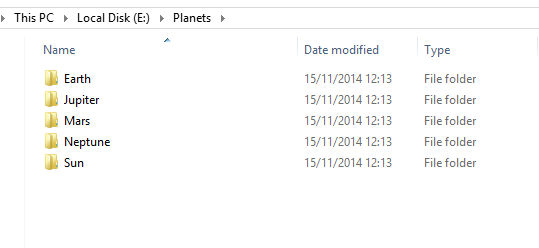
Do give it a try.