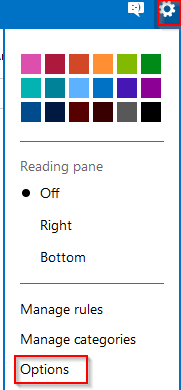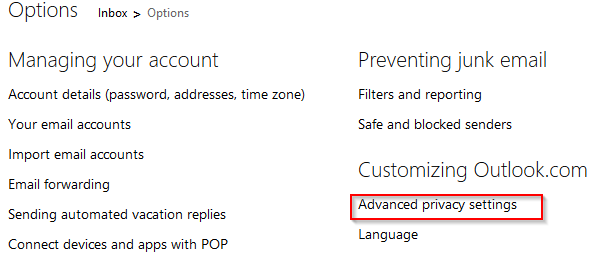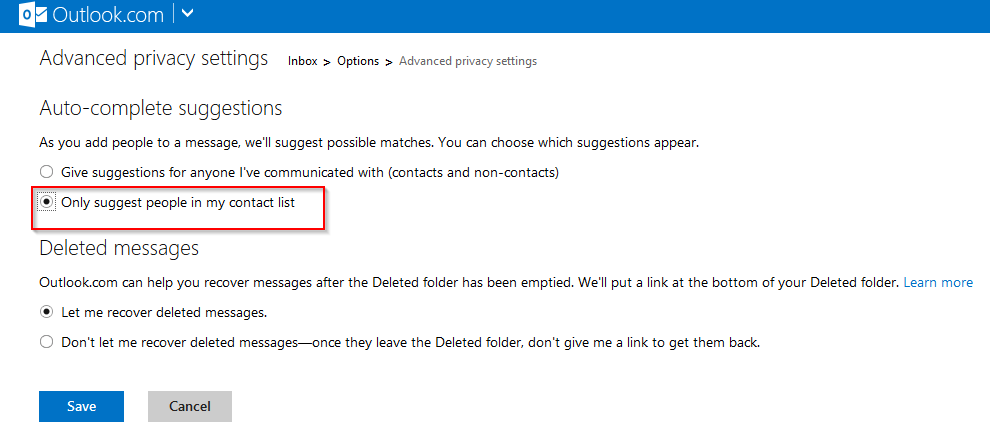Outlook.com by default uses the auto-complete feature to display a list of all email addresses (contacts or not) when adding recipients for emails.
Here is how to change this so that it will only display contacts and no other email addresses :
Login to Outlook.com and choose Options from the top right gear icon.
Next, from “Customizing Outlook.com”, select “Advanced privacy settings”.
Here change the option to “Only suggest people in my contact list” and hit “Save”.
All done. No longer will the email addresses of non-contacts appear when adding email recipients from now on.
Happy emailing.