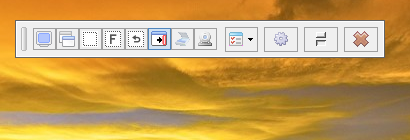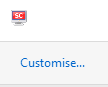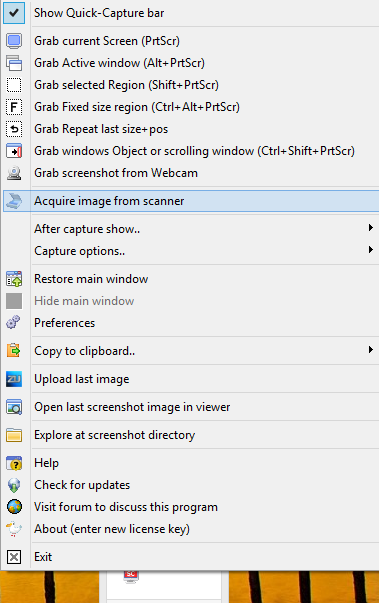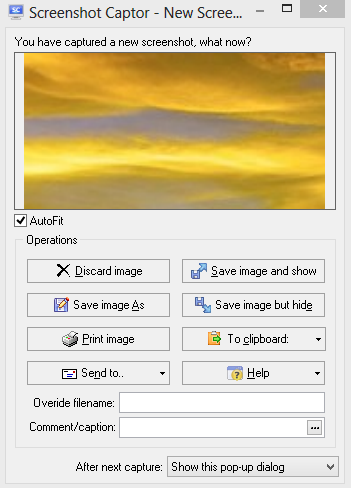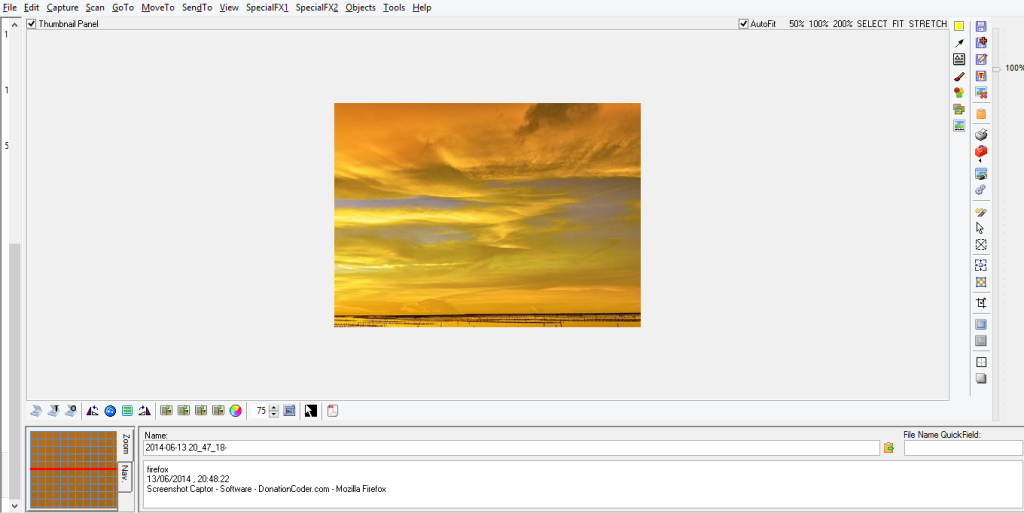Screenshot Captor is a useful screenshot utility for Windows. It has many features like taking screenshots of specific regions, whole window, scrolling window, from a scanner, from a webcam and so on.
The personal version is free to use. Download and install it from here. The product website can be accessed here for various news and updates.
Once installed, there will be a toolbar displaying various options regarding capture of screenshots.
This toolbar will also be minimized and be active in system tray.
Taking a screenshot is easy. The following are some of the useful keyboard shortcuts for various screenshot types :
- Current screen : PrtScr
- Active Window  : Alt + PrtScr
- A specific region : Shift + PrtScr
- A fixed size region : Ctrl + Alt + PrtScr
- Scrolling window : Ctrl + Shift + PrtScr
The screenshots can be saved as image files of different types like PNG, JPEG and so on.
Double clicking the Screenshot Captor icon from the system tray launches the image editor. It can be used to add various effects to screenshots, also multiple screenshots can be combined in a single PDF or a GIF file.
Lightweight and effective screenshot utility with many image editing features. Do give it a try.
(Another similar utility for taking screenshots in Windows is Greenshot. Check it out here.)
Happy screen capturing!