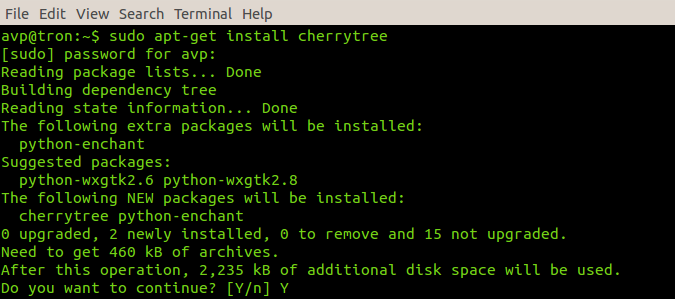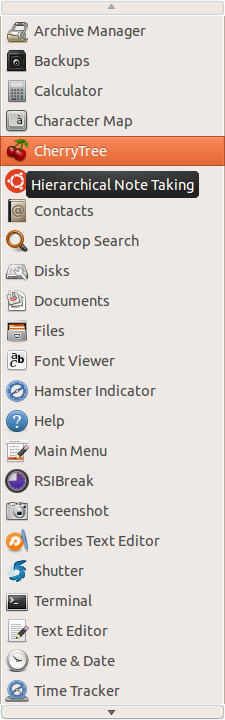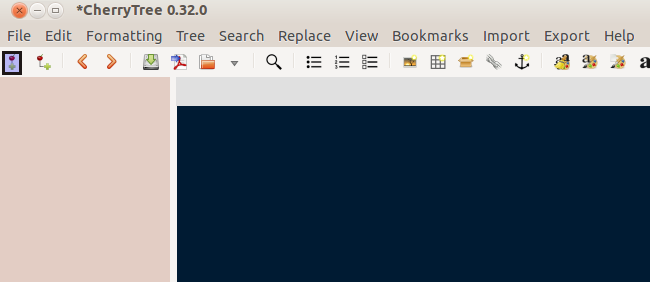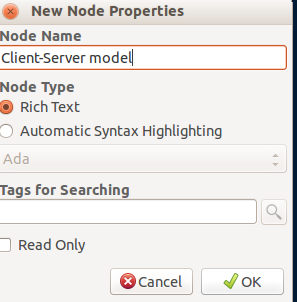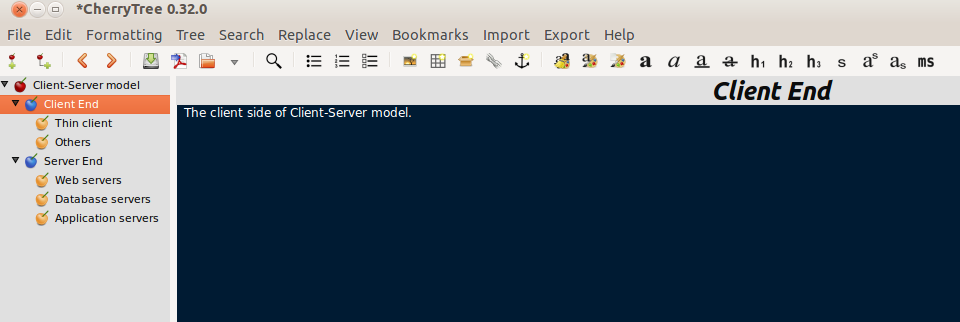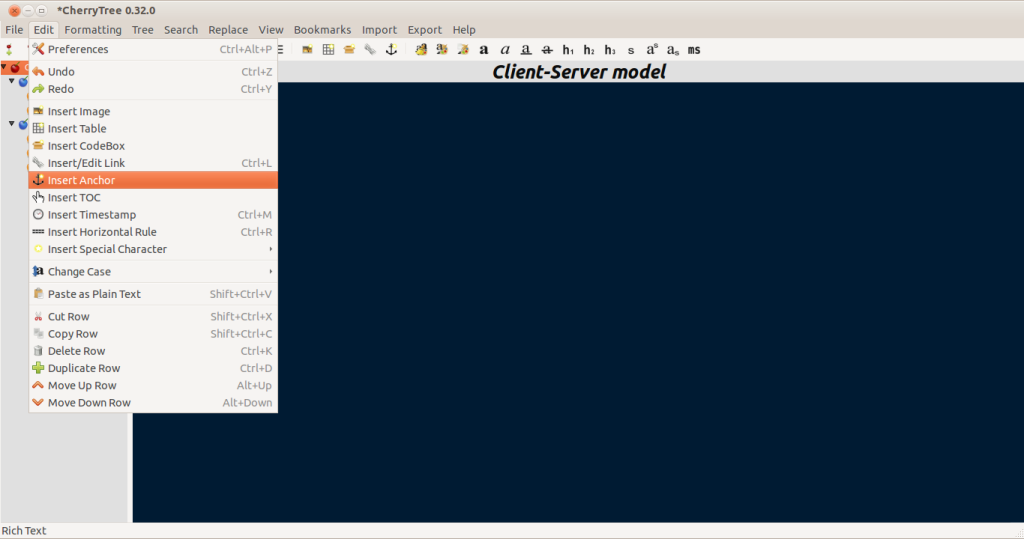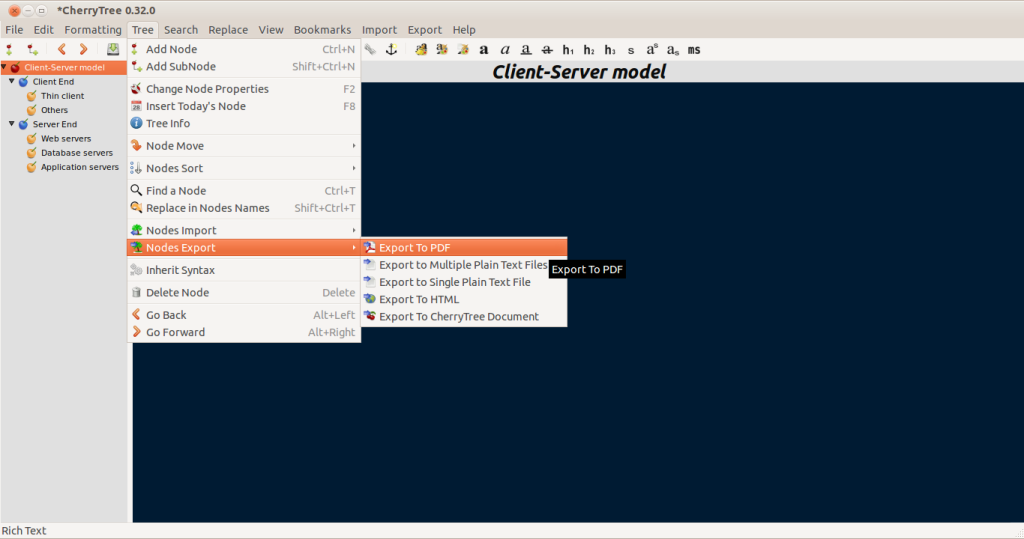CherryTree is a structured notes taking application for Ubuntu / Linux Mint which makes it easy to represent plans and ideas. It does this by adding various projects as trees with nodes and sub-nodes.
To install it, open Terminal and type the following :
Once installed, it will show up in the Accessories section or look for it from the Unity dashboard.
To begin note taking in a hierarchical manner, first add a parent / main node from the top left icon. The icon next to it is for adding child nodes to this main node.
The notes, descriptions or plans for each of these nodes and child nodes can be written just like in a regular text editor. To add a description, simply click the specific node and write related stuff in the text window to it’s right.
CherryTree supports various text formatting options just like the regular editors. These features can be accessed from the “Edit” menu.
These nodes can be easily imported from other related apps and even plain text files. They can be exported too to various formats like PDF and so on. This can be done by choosing Tree > Nodes Import / Nodes Export or directly through Import and Export tabs.
This is a simple tool to capture structured ideas and represent them in a clear graphical manner. Although not a full blown mind-mapping software, Cherrytree does make structured note taking a breeze.
Do give it a try.