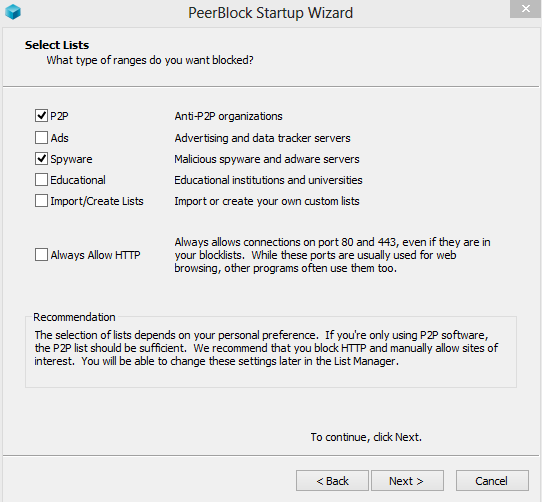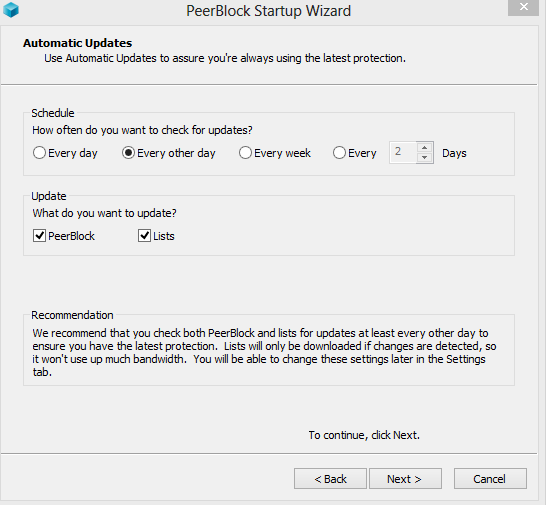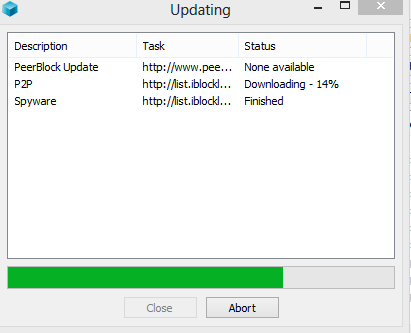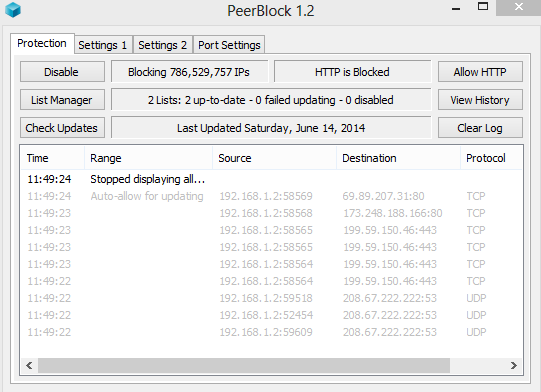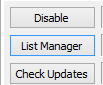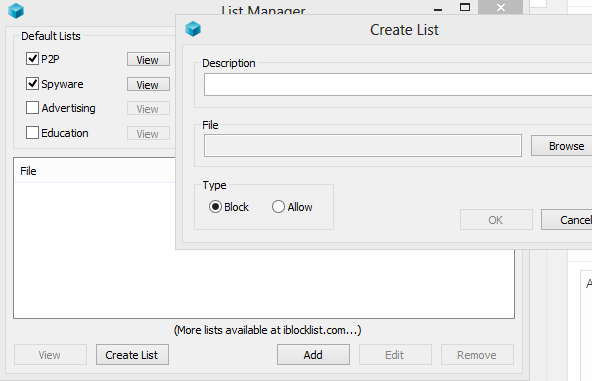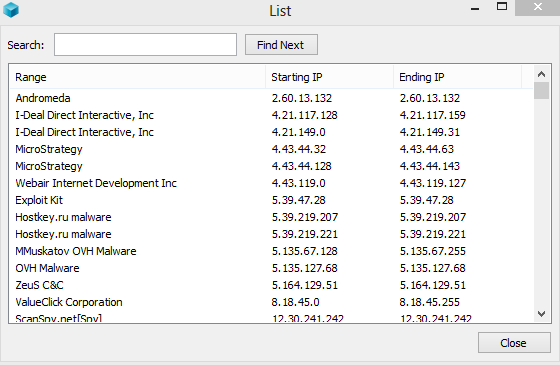PeerBlock blocks malicious IP addresses that communicate with your system whenever it is online. It does this by using a universal “bad IPs list” and these can include various types of bad hosts that fall under categories like adware, malware, p2p snooping and so on.
So, basically it adds a useful layer of Internet protection by blocking unwanted “network chatter” between the local system and remote ones that are deemed as harmful. Best of all is that it is completely free and lightweight.
Download it from here.
Once installed, during the first run there are various options like what kind of IP addresses to block, whether lists should be updated and so on. Choose as appropriate.
Next, configure the automatic updates to download the PeerBlock application as well as the lists. Allow the updates to finish.
Once done, the main window will show all the remote IP addresses that have been blocked. These will be in the “Destination” column and will be listed along with their port numbers.
Custom lists can be added as well by choosing the List Manager and importing the necessary .p2p files. These can help not only in blocking bad IPs as usual but can block entire countires or an entire network range, so be careful in using this option.
Also, the current list of blocked IPs can be viewed as per the different types of categories. So to see those which are on the spyware list, choose the “View” option next to “Spyware”.
To get more lists related to various categories, go here.
Using PeerBlock won’t impact regular Internet activities but will certainly add a layer of protection.
Happy surfing!