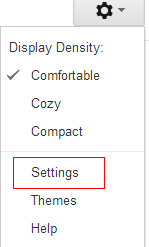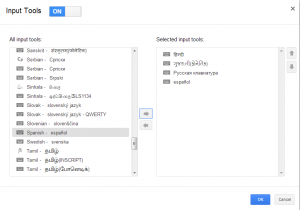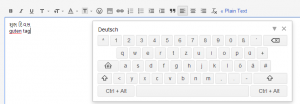Google recently added the feature of input tools to Gmail and other products. These tools allow the user to type in non-English languages through English letters which later form words of that non-English language (called as phonetic typing) or provide a virtual keyboard supporting the letters of the native non-English language.
Here is how to enable these input tools in Gmail :
1. Login to Gmail and select “Settings”.
2. In the “Language” section, click on “Show all language options” and enable the tick mark next to “Enable input tools”.
3. Then select “Edit tools” and add the desired languages (the ones shown with a keyboard icon have the feature of displaying virtual keyboard in it’s own letters or they support phonetic keyboard). Click on “Ok” and finally hit “Save changes” for the input tools to be active.
4. To use these tools, when composing a message, select the keyboard icon and choose the language in which the message needs to be composed.
Then, type words of the chosen native language through the virtual keyboard. If the virtual keyboard is phonetic (like the one shown below for Gujarati), then type the words as they are pronounced in English and they will automatically be converted to native input language.
For non-phonetic virtual keyboard, simply type the native letters from the virtual keyboard for languages (like German in below example).
If the input language chosen is not with keyboard icon, then  type in the native language but through English letters (as in how the words are pronounced) and Gmail will display the possible native words accordingly:
Pretty cool. 🙂