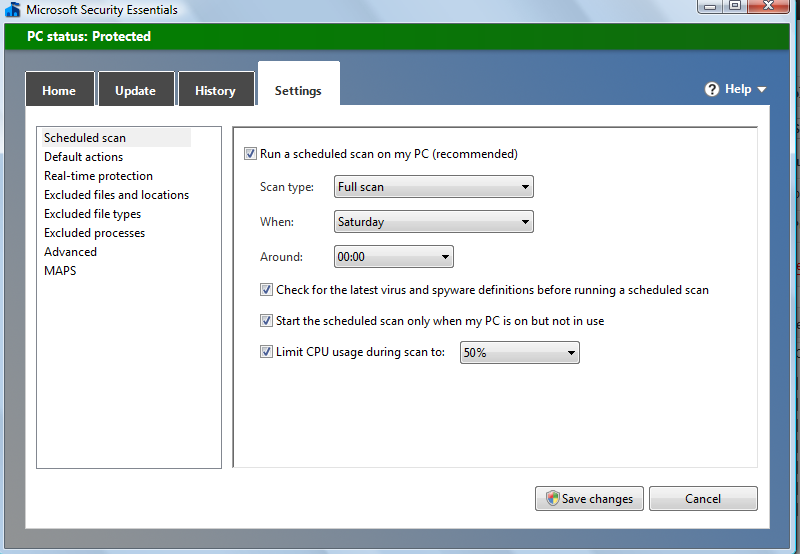Microsoft Security Essentials (MSE) is a free anti-virus application available for Windows. It is easy to use and detects malicious software quickly.
Just like other available anti-virus apps, MSE too comes with a built-in scheduler that makes it possible to automatically scan the computer on specified date and time.
Here is how to do that :
Open MSE (double click on green house icon in system tray or type in “Microsoft Security Essentials” in search box after clicking on Windows orb or through “All Programs” ).
Go to Settings and enable the tick mark next to “Run a scheduled scan on my PC (recommended)”. Select the type of scan as “Full scan” and choose date and time as convenient. It is a good idea to have full scanning during the weekend while quick scan on weekdays if needed.
For quieter scan, change the CPU threshold (default of 50%) to something lesser if needed by selecting the option “Limit CPU usage during scan to”. This should take a longer time to finish the scan though. A good time period to run full scan is when PC is idle and therefore CPU threshold can be increased if needed.
Finally, click “Save changes” for changes to take effect.
Happy scanning.