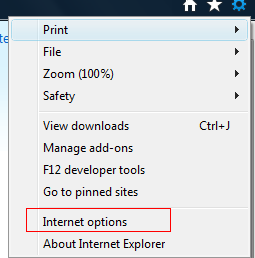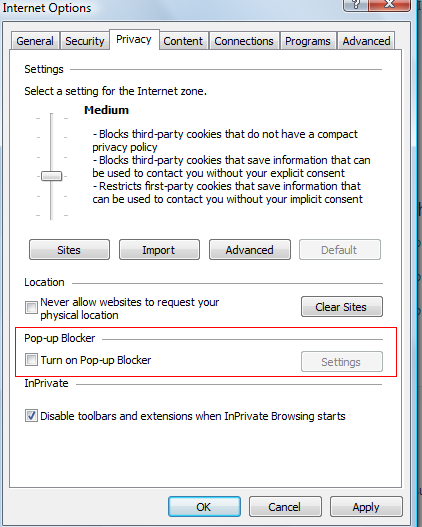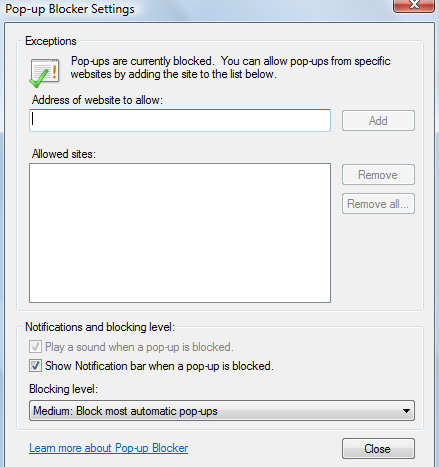Pop-ups can be annoying but certain trusted sites use them.
Here is how to customize pop-up blocker settings in Internet Explorer 9 :
1. Click on the gear icon at top right and select “Internet options”.
2. Under the “Privacy” tab, uncheck “Turn on Pop-up Blocker” to disable it completely. This will allow pop-ups from all the sites and isn’t really necessary.
3. To allow pop-ups from selected sites, click on “Settings” when “Turn on Pop-up Blocker” is enabled and enter the website addresses which are to be trusted for their pop-ups.
From now on, if the pop-up blocker is enabled and with list of selected websites, the pop-ups will be shown only for them while for unknown websites, they will be blocked.