Here’s how to insert a file inside a Word 2007 / Word 2010 document:
1. Click on ‘Insert>Object’.
2. Click on ‘Create from File’. Check the option ‘Display as icon’. Now click ‘Browse’ and select the file that you want to insert inside the Word 2007 / Word 2010 document. Click ‘OK’ when done.
3. Once a file is inserted inside a Word 2007 / Word 2010 document, it will get displayed as an icon which can be double clicked any time to view the file independent of the original file.
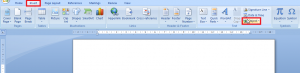

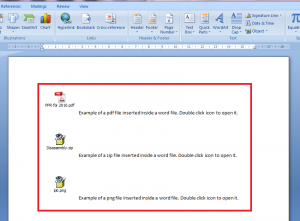
This was very helpful, with clear and easy steps to follow.
Thanks