How To Create An Installation Disk For Windows 10

For many PCs running Windows 10, it would have been a direct online upgrade from previous versions of Windows without actually using the Windows 10 disk for installation.
So it is essential to have an installation disk ready for Windows 10 in case if re-installation needs to be done at some later point of time.
Microsoft provides Media Creation Tool for this. This tool makes it easy to upgrade existing...
How To Prevent Windows 10 Apps From Accessing Account Details
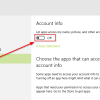
Windows 10 apps can access user account details like name, picture and other related information. Though this is for providing personalized user experience, this access can be disabled if needed for privacy concerns.
Here is how :
Click on the Windows Start button and choose Settings.
Next, select Privacy
Drill down to Account info and turn the slider to Off as shown.
From now on, apps won’t...
Optimize Battery Usage By Changing App Background Settings In Windows 10

Power usage in Windows 10 especially when running on battery can be optimized by changing which apps run in background. When apps are active in background, they will send/receive data, update as well as send notifications even when not currently in use.
To change this preference, access the All settings tab through Action Center.
Then choose Privacy.
Scroll down to Background apps. This will display...
Quickly Convert Between Different Measurement Units In Windows 10
Calculator in Windows 10 comes with a lot of useful features like conversion between different units of measurements (weight, temperature, area, time, data storage, speed etc), programmer mode and so on.
Using these features is simple. First, change the mode from Standard to any of the conversion functions visible on the list.
Next, enter the input values along with original units of measurements...