How To Sort And Search Apps To Uninstall In Windows 10
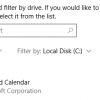
Uninstalling apps from Windows 10 includes sort and search filters through which you can first list the installed apps based on different criteria before removing them. These criteria include the size of the apps and where and when they are installed.
Here is how to use these filters:
Open Windows settings (Win key + I) and choose Apps.
It will show a list of all the installed apps. You can look for...
How To Download And Install Previously Used Windows Apps From Microsoft Store
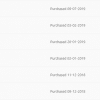
The apps downloaded from Microsoft Store in Windows 10 are always available for installing at any time. This becomes useful when you reset or reinstall Windows 10.
Here is how to access them for installing again:
Open Microsoft Store from the Windows 10 menu.
Click on the dots icon at the top-right and select Purchased.
All the apps that were downloaded and installed at any point of time before will...
Use Magnifier In Windows 10 To Make Reading Easier
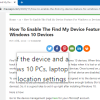
The Magnifier tool in Windows 10 is a useful tool to enlarge text and make it easier to read the on-screen text.
It can be accessed from the Windows search box (Win key + S).
The keyboard shortcut for directly opening Magnifier is Win key + + (Windows shortcut key and the + key).
To exit the Magnifier, use Win key + Esc.
Using Magnifier:
When opened, it will show the default magnification or the...
How To Schedule Calls In Skype
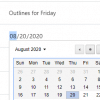
Skype calls and meetings can be scheduled using the Windows 10 calendar app. Also, you can directly schedule calls for contacts from within Skype even without sending an email invite. This feature is available from both the Skype desktop app as well as the web version.
Here is how:
Login to Skype and click on the contact for whom the call is to be scheduled.
At the end of the message box, click on...
Add Outlines To Screen Captures Taken With Snip & Sketch In Windows 10

Snip & Sketch app in Windows 10 is useful for taking screenshots and annotating them. It can be configured to add a default outline or border to these captured screenshots or snips.
Here is how:
Open the Windows 10 search box (Win key + S) and type in Snip & Sketch.
Choose the app and open it.
Click on the ellipsis buttons at the right of the Snip & Sketch window that is displayed.
Then...
Schedule Skype Meetings Using Windows 10 Calendar App
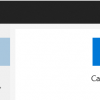
Skype meetings can be directly scheduled using the Calendar app in Windows 10. The attendees only need a Skype account to join and it can be done directly through a browser or with the Skype app.
Here is how:
Open the Calendar app from the Windows 10 start menu.
You can also search for it using the search icon from the taskbar or by using Win key +S.
Next, click on the + button to add an event in...