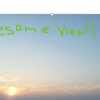How To Change Reading Pane Settings In Windows Mail and Calendar App
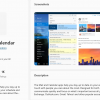
The Mail and Calendar app in Windows which is the default email client has many useful features. By default, the unread messages in the Mail and Calendar app are marked as read-only when the selection changes.
Here is how to change this so that they are marked as read automatically after some time as in Outlook. Open the Mail and Calendar app and click on the settings icon.
From the Settings section,...
Customize The Sync Settings For Windows 10 Mail App
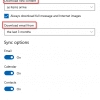
The Mail app in Windows 10 can be used to add multiple email accounts, thereby making emails easy to manage from a single app. The sync settings for these email accounts can be changed too.
Here is how:
Open the Mail app and click on the settings icon.
Choose Manage accounts.
When there are multiple accounts, choose the account for changing sync settings by clicking on it.
It will display the accounts...
4 Useful Windows 10 Mail App Features That You Should Know
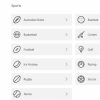
Mail app the default email app in Windows 10 is a useful tool for managing multiple email accounts and for composing email messages from each of them.
Here are 4 useful features that make using it a lot more productive.
1. Linked inboxes:
If there are multiple email accounts added to the Mail app, you can view all their email messages as a single inbox. This is by using the linked inboxes feature....
How To Create Linked Inboxes In Windows 10 Mail App
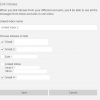
Windows 10 Mail app has the feature of linking inboxes. What this means is that if you have multiple email accounts configured, then you can link them together as a single inbox. This is useful when you’d like to consolidate different email accounts under one inbox (E.g: one linked inbox for all your personal email accounts and the other for work). There has to be more than one email account...
How To Switch To Dark Mode In Outlook.com
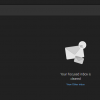
Dark mode in Outlook.com as well as the Windows 10 Mail app can be easier on eyes as it changes the entire color scheme to dark.
Using Dark mode in Outlook.com web version
To enable it:
Login to Outlook.com and click on the gear icon.
This brings up the Quick settings menu. Scroll down and enable the option of Dark mode.
The entire Outlook.com screen will now be in Dark mode which can be a lot easier...