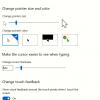Customize Hotkeys For Switching Between Input Languages In Windows 10

If you have more than one input languages installed in Windows 10, you can assign a hotkey combination to switch between them as needed. This will be visible in the taskbar too.
Here is how:
Access Windows Settings (shortcut key : Win key + I) and choose Devices.
Next, select Typing.
Scroll down to More keyboard settings and click on Advanced keyboard settings.
Choose Language...
How To Enable Shortcut Underlines In Windows 10
Windows 10 by default has shortcut underlines set as off. What this means is that there are no underlines that can highlight a specific letter which along with the Alt key can be a keyboard shortcut. For example : the underline below letter F in an application would mean that Alt+F is a shortcut key and so on.
This feature can be turned on though if needed. Here is how :
Access All settings from Action...