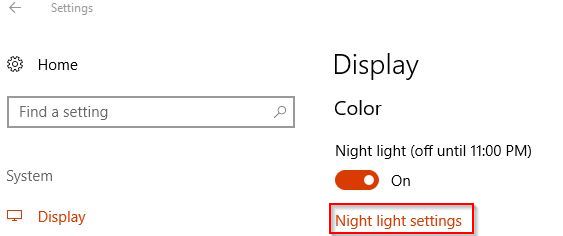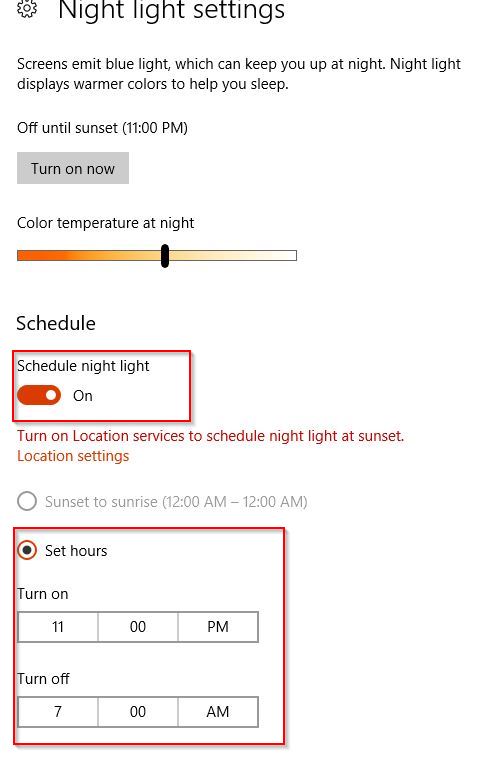Blue light from electronic devices can interrupt sleep cycle when using them during night time.
Windows 10 Fall Creators Update has an option of enabling night settings which can be useful when working during late hours. What this does is switch from default bright blue light to a warmer shade.
This is a useful feature that is now included instead of using third party tools to do the same.
Here is how to use it:
Access Windows Settings (Windows key + X) and choose System.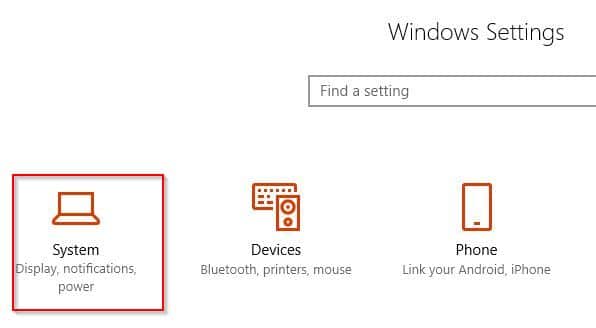
For scheduling when Windows 10 will enter Night light mode by specifying a time interval, enable Schedule night light and configure using Set hours. To turn it on immediately, use the Turn on now option.
If location is enabled, the sunset to sunrise hours are automatically detected. Also, intensity of color temperature too can be set using the slider.
When active, the screen will be emit a warmer color making it much easier on eyes when working at night.
All done.