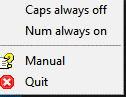When using a desktop with wired keyboard, it is easy to find out if Num Lock, Caps Lock or Scroll Lock keys are on/off by just looking at their LED status.
However for laptops, it may not be that obvious unless typing.
To avoid this, AlomWare Lights a Windows freeware displays the status of these keys along with a color indicator for each of them.
Download and install it from here.
After it is installed, AlomWare Lights icon will be visible in system tray. It displays status of each of these keys under NCS (Num Lock, Caps Lock, Scroll Lock) columns. When all the 3 keys are off, the columns for each of these would be purple.
If only Num Lock and Caps Lock are on, the columns below NÂ and C will be orange while purple for Scroll Lock.
Also, when any of these keys are turned on, a message displaying the same will pop up at the bottom right corner of screen.
It can also disable Num Lock and Caps Lock keys if needed. To do this, right click on the icon and select as needed.
So for example, if Caps Lock is selected as always off, trying to turn it on from keyboard won’t work unless pressed continuously while typing.
Overall, a simple and useful free tool. Do try it out.