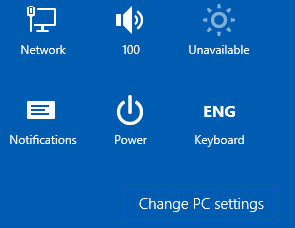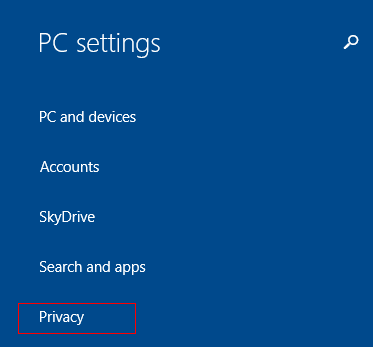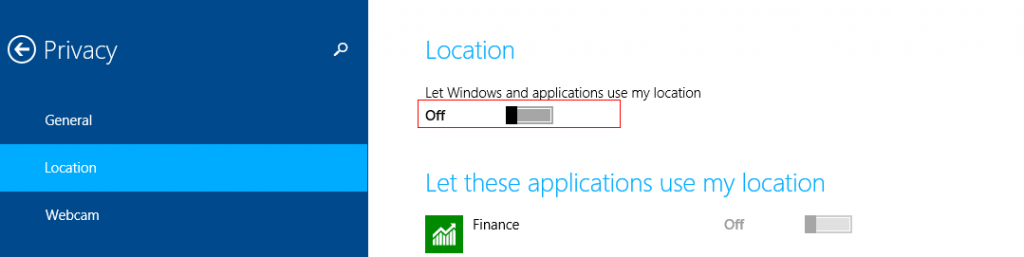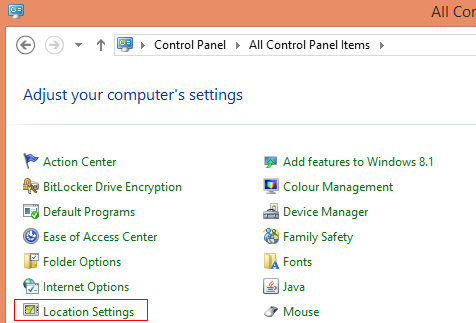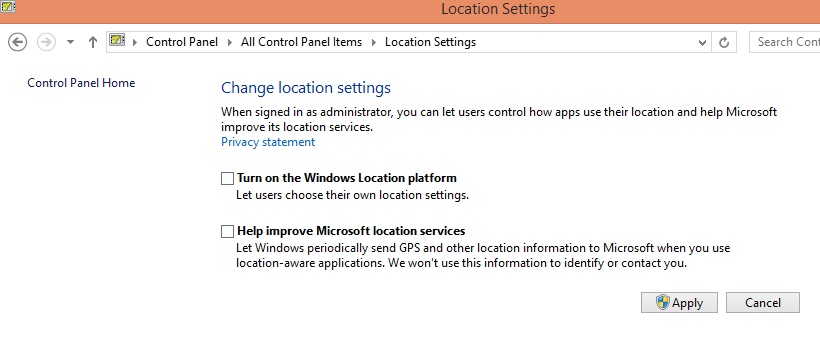Windows 8x (Windows 8 / 8.1) and the installed apps from Windows Store use the default location provided for delivering a personalized user experience. This means that when using apps related to weather, travel, news and so on, the content will be tailored as per the provided location.
This all can however be disabled completely if needed.
To do this in Windows 8.1 :
1. Access the “Settings” charms and select “Change PC settings”.
2. Next, Â choose “Privacy” from the “PC Settings” list.
Finally, go to “Location” from the “Privacy” options and turn the slider to Off for “Let Windows and applications use my location”.
To do this in Windows 8:
Steps 1 and 2 are same but after that, turn the slider to Off for “Let apps use my location” from “Privacy” settings.
From Control Panel :
In case there is administrator access available, all of the above can be completely disabled by going to Control Panel > Location Settings and removing the tick mark next to “Turn on the Windows location platform”.
All done.