Windows 8 comes with a feature that allows downloading only priority updates and ignores other non-important data being downloaded depending upon the Internet type (metered or non-metered).
If the sync settings are turned off , various updates like Windows Store app updates, syncing of offline files and tiles updating will pause. This is a good feature if the particular ISP charges by the amount of data downloaded (which means setting the sync as off to metered Internet connection is the way to go).
Here is how to set these sync settings in case of a metered Internet connection :
1. Choose “Settings” from the charms bar (Windows key + I) and select “Change PC settings”.
2. Go to “Sync your settings” and move the slider to “Off” in “Sync settings over metered connections”. This will limit the data being downloaded over metered connections.
3. Next, select “Devices” from “PC settings” and turn the slider to “Off” in “Download over metered connections”. What this does is that when a new device is connected, the drivers for the same won’t be downloaded from the Internet thereby limiting data usage.
By default, this will be useful in case of mobile broadband networks since Windows 8 considers those as metered while wireless networks are considered as non-metered and wired network/Ethernet can’t be set to metered. However, all of these can be changed to metered as needed and so data usage over Internet will be restricted.
Happy syncing.
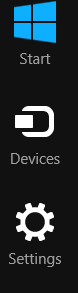
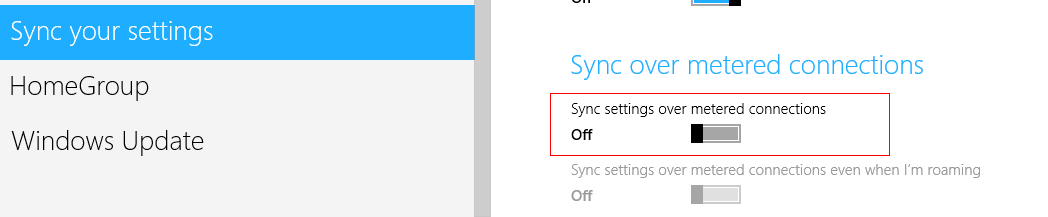
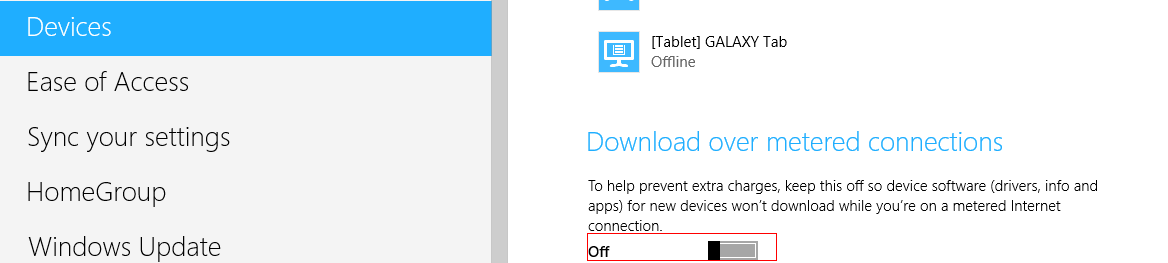
cheers mate