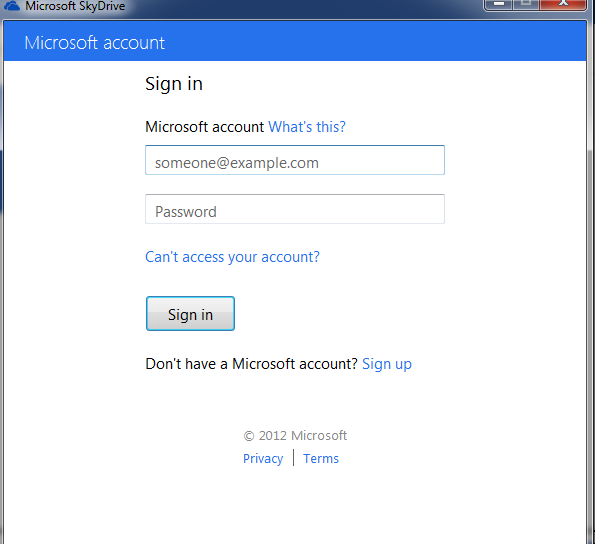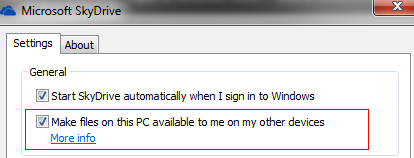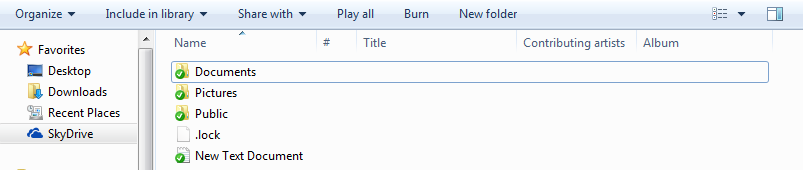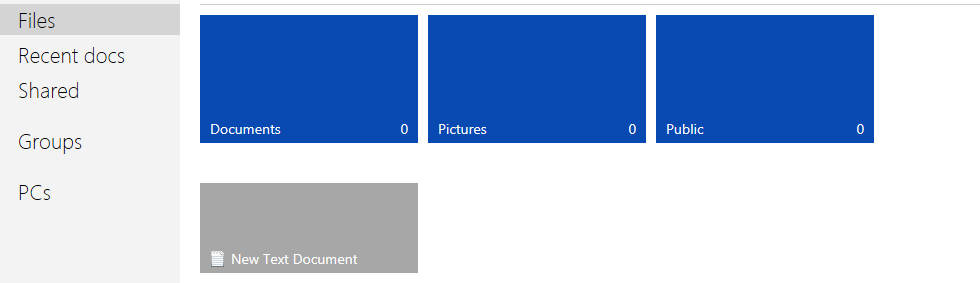Microsoft SkyDrive offers free storage (upto 7GB) by which all the documents and files that are available on a specific computer/mobile device can be accessed from any other device or through web. This is similar to a network drive except that here, documents can be shared and kept in sync from anywhere.
Here is how to ensure that all devices which have the SkyDrive application installed are able to share and sync the documents  :
1. After downloading the SkyDrive application from here, follow the setup instructions and use the existing hotmail or live account for associating it with SkyDrive (or make a new account exclusively for using it).
2. The SkyDrive service should automatically start once installation is over. Verify this by seeing a cloud icon in the Windows system tray, then right click on it and select “Settings”.
3. Finally, make sure that the check mark next to “Make files on this PC available to me on my other devices”. Then click “Ok'” to save the changes.(Ensure that this setting is enabled for all the devices which use SkyDrive app so that editing or adding files from any of these devices automatically updates the contents of SkyDrive).
To test it out, either create or copy a document on the selected PC in the SkyDrive folder. Any document or file that needs to be shared through SkyDrive needs to be present in this folder, the service monitors the changes to this folder and replicates them as and when they happen.
Then, access the SkyDrive account through either web or any other device which has the app installed (and associated with the same hotmail/live account used on PC that shared the documents) and verify that the new document is available.
Happy SkyDrive-ing. 🙂